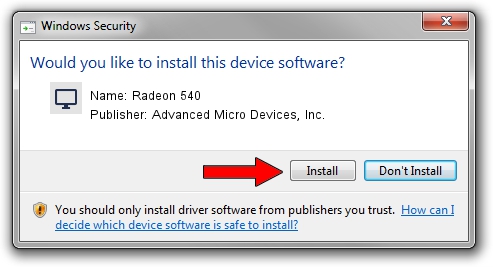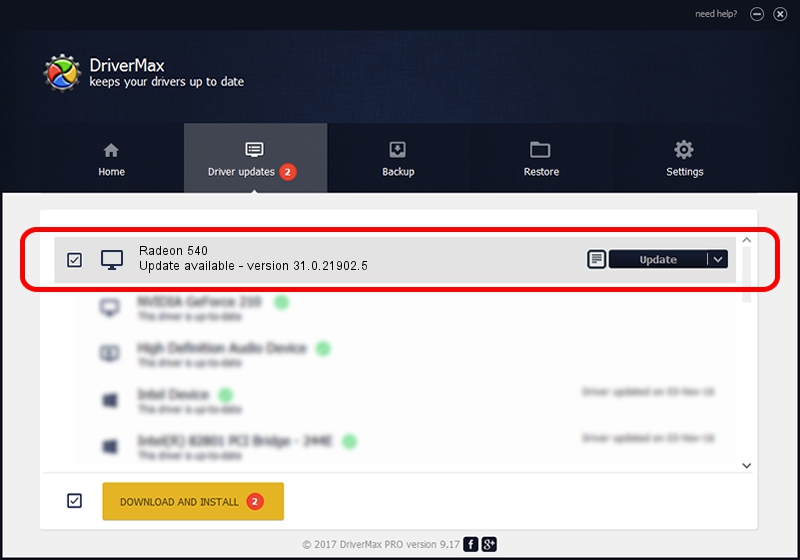Advertising seems to be blocked by your browser.
The ads help us provide this software and web site to you for free.
Please support our project by allowing our site to show ads.
Home /
Manufacturers /
Advanced Micro Devices, Inc. /
Radeon 540 /
PCI/VEN_1002&DEV_699F&SUBSYS_00381028&REV_C7 /
31.0.21902.5 Aug 31, 2023
Driver for Advanced Micro Devices, Inc. Radeon 540 - downloading and installing it
Radeon 540 is a Display Adapters hardware device. This Windows driver was developed by Advanced Micro Devices, Inc.. The hardware id of this driver is PCI/VEN_1002&DEV_699F&SUBSYS_00381028&REV_C7.
1. Install Advanced Micro Devices, Inc. Radeon 540 driver manually
- You can download from the link below the driver installer file for the Advanced Micro Devices, Inc. Radeon 540 driver. The archive contains version 31.0.21902.5 released on 2023-08-31 of the driver.
- Start the driver installer file from a user account with administrative rights. If your User Access Control (UAC) is enabled please confirm the installation of the driver and run the setup with administrative rights.
- Follow the driver installation wizard, which will guide you; it should be pretty easy to follow. The driver installation wizard will analyze your computer and will install the right driver.
- When the operation finishes shutdown and restart your PC in order to use the updated driver. It is as simple as that to install a Windows driver!
Driver rating 3.4 stars out of 11979 votes.
2. Installing the Advanced Micro Devices, Inc. Radeon 540 driver using DriverMax: the easy way
The most important advantage of using DriverMax is that it will setup the driver for you in just a few seconds and it will keep each driver up to date. How can you install a driver with DriverMax? Let's follow a few steps!
- Open DriverMax and press on the yellow button named ~SCAN FOR DRIVER UPDATES NOW~. Wait for DriverMax to analyze each driver on your computer.
- Take a look at the list of driver updates. Search the list until you find the Advanced Micro Devices, Inc. Radeon 540 driver. Click the Update button.
- Enjoy using the updated driver! :)

Sep 21 2024 8:12AM / Written by Andreea Kartman for DriverMax
follow @DeeaKartman