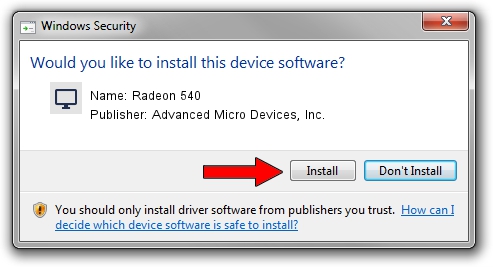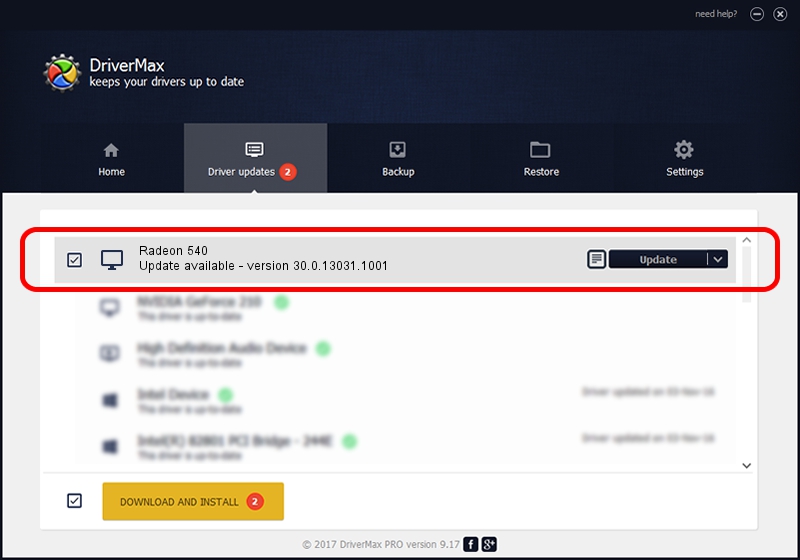Advertising seems to be blocked by your browser.
The ads help us provide this software and web site to you for free.
Please support our project by allowing our site to show ads.
Home /
Manufacturers /
Advanced Micro Devices, Inc. /
Radeon 540 /
PCI/VEN_1002&DEV_699F&SUBSYS_00381028&REV_C7 /
30.0.13031.1001 Oct 21, 2021
Advanced Micro Devices, Inc. Radeon 540 how to download and install the driver
Radeon 540 is a Display Adapters hardware device. This driver was developed by Advanced Micro Devices, Inc.. The hardware id of this driver is PCI/VEN_1002&DEV_699F&SUBSYS_00381028&REV_C7.
1. Install Advanced Micro Devices, Inc. Radeon 540 driver manually
- Download the driver setup file for Advanced Micro Devices, Inc. Radeon 540 driver from the link below. This download link is for the driver version 30.0.13031.1001 released on 2021-10-21.
- Start the driver setup file from a Windows account with administrative rights. If your User Access Control Service (UAC) is enabled then you will have to confirm the installation of the driver and run the setup with administrative rights.
- Go through the driver installation wizard, which should be pretty easy to follow. The driver installation wizard will analyze your PC for compatible devices and will install the driver.
- Shutdown and restart your computer and enjoy the fresh driver, as you can see it was quite smple.
This driver received an average rating of 3.1 stars out of 89298 votes.
2. The easy way: using DriverMax to install Advanced Micro Devices, Inc. Radeon 540 driver
The advantage of using DriverMax is that it will setup the driver for you in just a few seconds and it will keep each driver up to date. How easy can you install a driver using DriverMax? Let's follow a few steps!
- Start DriverMax and push on the yellow button that says ~SCAN FOR DRIVER UPDATES NOW~. Wait for DriverMax to scan and analyze each driver on your computer.
- Take a look at the list of driver updates. Search the list until you locate the Advanced Micro Devices, Inc. Radeon 540 driver. Click the Update button.
- Finished installing the driver!

Sep 19 2024 6:05PM / Written by Andreea Kartman for DriverMax
follow @DeeaKartman