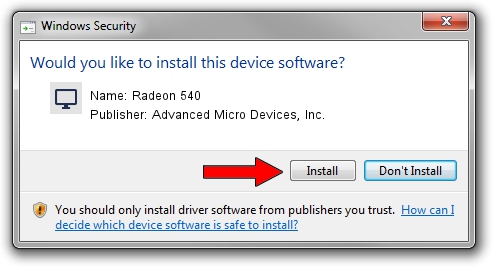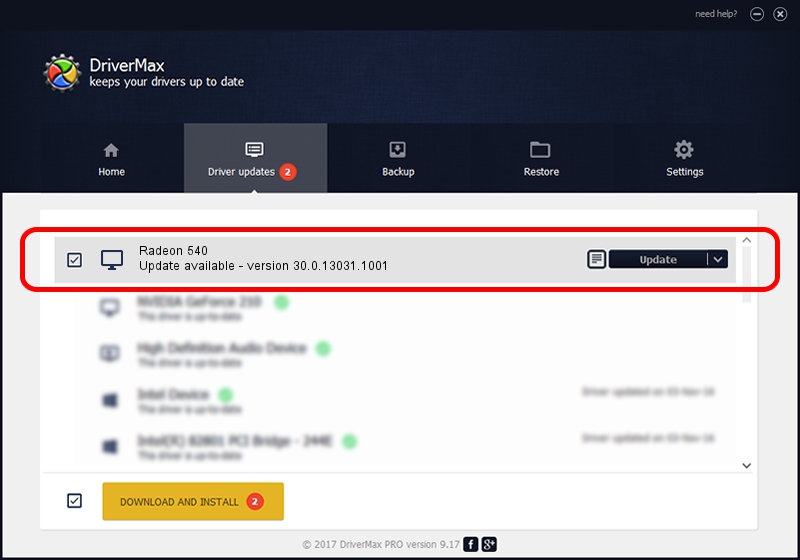Advertising seems to be blocked by your browser.
The ads help us provide this software and web site to you for free.
Please support our project by allowing our site to show ads.
Home /
Manufacturers /
Advanced Micro Devices, Inc. /
Radeon 540 /
PCI/VEN_1002&DEV_699F&REV_C9 /
30.0.13031.1001 Oct 21, 2021
Advanced Micro Devices, Inc. Radeon 540 how to download and install the driver
Radeon 540 is a Display Adapters device. This driver was developed by Advanced Micro Devices, Inc.. The hardware id of this driver is PCI/VEN_1002&DEV_699F&REV_C9.
1. How to manually install Advanced Micro Devices, Inc. Radeon 540 driver
- Download the setup file for Advanced Micro Devices, Inc. Radeon 540 driver from the location below. This is the download link for the driver version 30.0.13031.1001 released on 2021-10-21.
- Start the driver installation file from a Windows account with the highest privileges (rights). If your User Access Control (UAC) is enabled then you will have to confirm the installation of the driver and run the setup with administrative rights.
- Go through the driver installation wizard, which should be pretty straightforward. The driver installation wizard will analyze your PC for compatible devices and will install the driver.
- Restart your PC and enjoy the updated driver, it is as simple as that.
This driver was installed by many users and received an average rating of 3.5 stars out of 67473 votes.
2. How to use DriverMax to install Advanced Micro Devices, Inc. Radeon 540 driver
The advantage of using DriverMax is that it will setup the driver for you in the easiest possible way and it will keep each driver up to date. How can you install a driver using DriverMax? Let's follow a few steps!
- Open DriverMax and push on the yellow button named ~SCAN FOR DRIVER UPDATES NOW~. Wait for DriverMax to analyze each driver on your computer.
- Take a look at the list of driver updates. Search the list until you find the Advanced Micro Devices, Inc. Radeon 540 driver. Click on Update.
- Finished installing the driver!

Sep 19 2024 12:21PM / Written by Dan Armano for DriverMax
follow @danarm