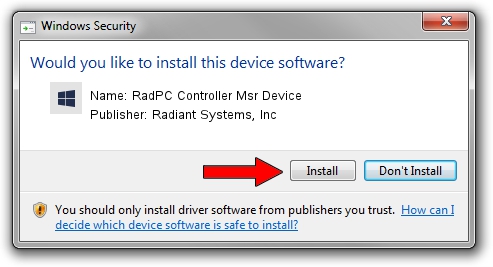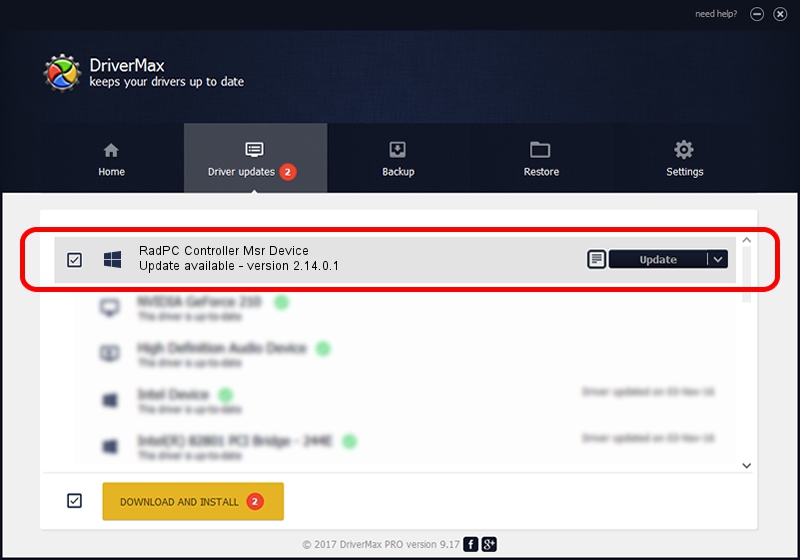Advertising seems to be blocked by your browser.
The ads help us provide this software and web site to you for free.
Please support our project by allowing our site to show ads.
Home /
Manufacturers /
Radiant Systems, Inc /
RadPC Controller Msr Device /
USB/VID_07D5&PID_04B7&MI_03 /
2.14.0.1 Aug 28, 2013
Driver for Radiant Systems, Inc RadPC Controller Msr Device - downloading and installing it
RadPC Controller Msr Device is a RadPC_Controller hardware device. This driver was developed by Radiant Systems, Inc. USB/VID_07D5&PID_04B7&MI_03 is the matching hardware id of this device.
1. How to manually install Radiant Systems, Inc RadPC Controller Msr Device driver
- Download the driver setup file for Radiant Systems, Inc RadPC Controller Msr Device driver from the link below. This download link is for the driver version 2.14.0.1 released on 2013-08-28.
- Run the driver setup file from a Windows account with the highest privileges (rights). If your UAC (User Access Control) is started then you will have to accept of the driver and run the setup with administrative rights.
- Go through the driver installation wizard, which should be pretty straightforward. The driver installation wizard will analyze your PC for compatible devices and will install the driver.
- Restart your PC and enjoy the fresh driver, it is as simple as that.
This driver was installed by many users and received an average rating of 3.3 stars out of 47101 votes.
2. How to use DriverMax to install Radiant Systems, Inc RadPC Controller Msr Device driver
The advantage of using DriverMax is that it will setup the driver for you in just a few seconds and it will keep each driver up to date, not just this one. How easy can you install a driver with DriverMax? Let's take a look!
- Open DriverMax and click on the yellow button named ~SCAN FOR DRIVER UPDATES NOW~. Wait for DriverMax to analyze each driver on your computer.
- Take a look at the list of driver updates. Search the list until you locate the Radiant Systems, Inc RadPC Controller Msr Device driver. Click the Update button.
- Finished installing the driver!

Jun 20 2016 12:48PM / Written by Andreea Kartman for DriverMax
follow @DeeaKartman