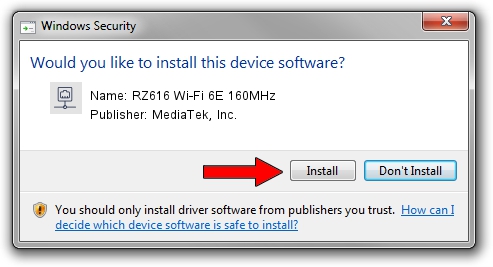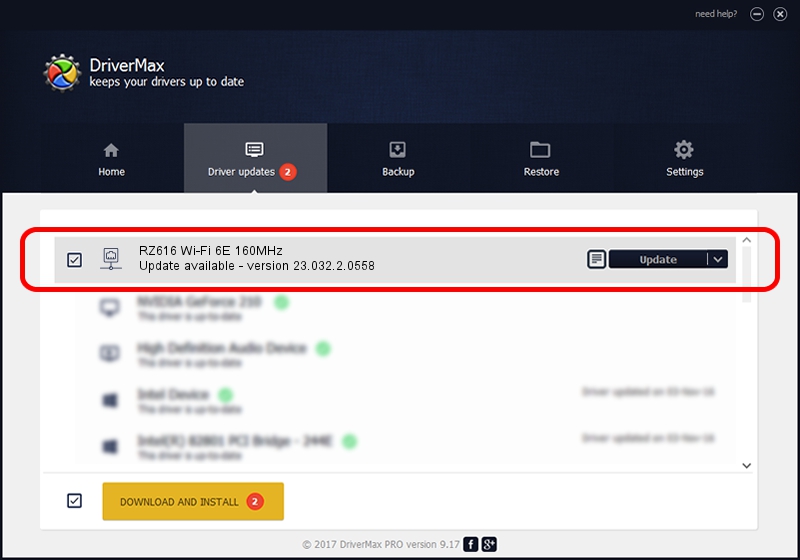Advertising seems to be blocked by your browser.
The ads help us provide this software and web site to you for free.
Please support our project by allowing our site to show ads.
Home /
Manufacturers /
MediaTek, Inc. /
RZ616 Wi-Fi 6E 160MHz /
PCI/VEN_14C3&DEV_0616&SUBSYS_E0C717AA /
23.032.2.0558 May 23, 2023
MediaTek, Inc. RZ616 Wi-Fi 6E 160MHz how to download and install the driver
RZ616 Wi-Fi 6E 160MHz is a Network Adapters device. The Windows version of this driver was developed by MediaTek, Inc.. The hardware id of this driver is PCI/VEN_14C3&DEV_0616&SUBSYS_E0C717AA.
1. Install MediaTek, Inc. RZ616 Wi-Fi 6E 160MHz driver manually
- You can download from the link below the driver installer file for the MediaTek, Inc. RZ616 Wi-Fi 6E 160MHz driver. The archive contains version 23.032.2.0558 released on 2023-05-23 of the driver.
- Run the driver installer file from a user account with administrative rights. If your User Access Control Service (UAC) is started please confirm the installation of the driver and run the setup with administrative rights.
- Go through the driver setup wizard, which will guide you; it should be pretty easy to follow. The driver setup wizard will scan your PC and will install the right driver.
- When the operation finishes restart your PC in order to use the updated driver. As you can see it was quite smple to install a Windows driver!
Driver rating 3.6 stars out of 57811 votes.
2. Installing the MediaTek, Inc. RZ616 Wi-Fi 6E 160MHz driver using DriverMax: the easy way
The most important advantage of using DriverMax is that it will setup the driver for you in the easiest possible way and it will keep each driver up to date, not just this one. How can you install a driver using DriverMax? Let's take a look!
- Start DriverMax and click on the yellow button that says ~SCAN FOR DRIVER UPDATES NOW~. Wait for DriverMax to analyze each driver on your PC.
- Take a look at the list of driver updates. Scroll the list down until you find the MediaTek, Inc. RZ616 Wi-Fi 6E 160MHz driver. Click the Update button.
- Finished installing the driver!

Aug 27 2024 5:53PM / Written by Andreea Kartman for DriverMax
follow @DeeaKartman