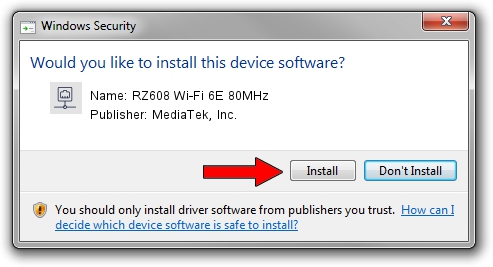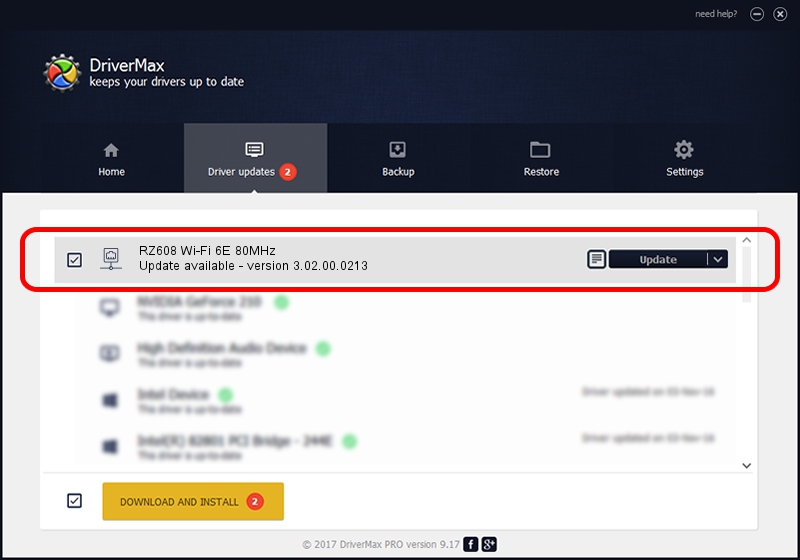Advertising seems to be blocked by your browser.
The ads help us provide this software and web site to you for free.
Please support our project by allowing our site to show ads.
Home /
Manufacturers /
MediaTek, Inc. /
RZ608 Wi-Fi 6E 80MHz /
PCI/VEN_14C3&DEV_0608&SUBSYS_E0C517AA /
3.02.00.0213 Aug 20, 2021
MediaTek, Inc. RZ608 Wi-Fi 6E 80MHz driver download and installation
RZ608 Wi-Fi 6E 80MHz is a Network Adapters hardware device. This driver was developed by MediaTek, Inc.. The hardware id of this driver is PCI/VEN_14C3&DEV_0608&SUBSYS_E0C517AA.
1. MediaTek, Inc. RZ608 Wi-Fi 6E 80MHz driver - how to install it manually
- Download the driver setup file for MediaTek, Inc. RZ608 Wi-Fi 6E 80MHz driver from the link below. This is the download link for the driver version 3.02.00.0213 dated 2021-08-20.
- Start the driver setup file from a Windows account with administrative rights. If your User Access Control Service (UAC) is enabled then you will have to confirm the installation of the driver and run the setup with administrative rights.
- Go through the driver setup wizard, which should be quite easy to follow. The driver setup wizard will analyze your PC for compatible devices and will install the driver.
- Shutdown and restart your computer and enjoy the fresh driver, it is as simple as that.
Size of this driver: 3319156 bytes (3.17 MB)
Driver rating 4.2 stars out of 65322 votes.
This driver will work for the following versions of Windows:
- This driver works on Windows 10 64 bits
- This driver works on Windows 11 64 bits
2. The easy way: using DriverMax to install MediaTek, Inc. RZ608 Wi-Fi 6E 80MHz driver
The advantage of using DriverMax is that it will install the driver for you in just a few seconds and it will keep each driver up to date, not just this one. How can you install a driver using DriverMax? Let's see!
- Open DriverMax and press on the yellow button that says ~SCAN FOR DRIVER UPDATES NOW~. Wait for DriverMax to analyze each driver on your computer.
- Take a look at the list of available driver updates. Search the list until you locate the MediaTek, Inc. RZ608 Wi-Fi 6E 80MHz driver. Click the Update button.
- That's it, you installed your first driver!

Aug 12 2024 5:26AM / Written by Andreea Kartman for DriverMax
follow @DeeaKartman