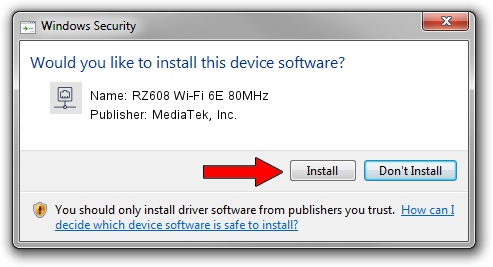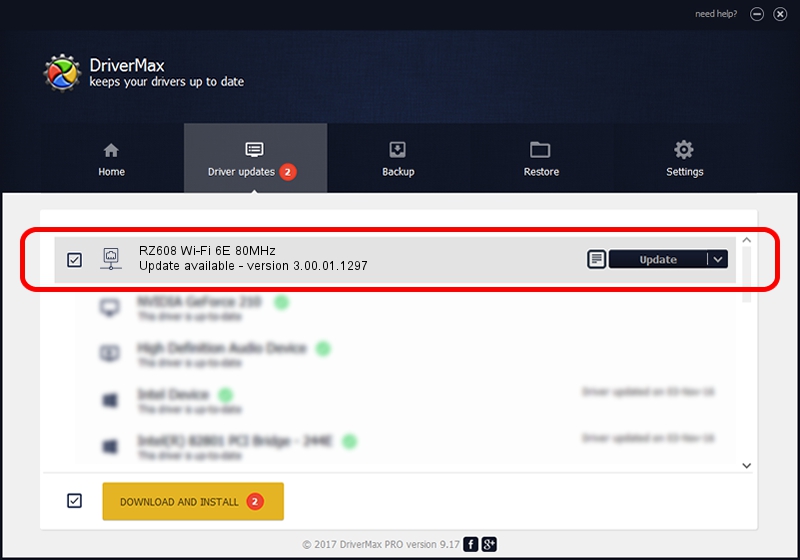Advertising seems to be blocked by your browser.
The ads help us provide this software and web site to you for free.
Please support our project by allowing our site to show ads.
Home /
Manufacturers /
MediaTek, Inc. /
RZ608 Wi-Fi 6E 80MHz /
PCI/VEN_14C3&DEV_0608&SUBSYS_060814C3 /
3.00.01.1297 Apr 19, 2023
Driver for MediaTek, Inc. RZ608 Wi-Fi 6E 80MHz - downloading and installing it
RZ608 Wi-Fi 6E 80MHz is a Network Adapters device. The Windows version of this driver was developed by MediaTek, Inc.. PCI/VEN_14C3&DEV_0608&SUBSYS_060814C3 is the matching hardware id of this device.
1. MediaTek, Inc. RZ608 Wi-Fi 6E 80MHz - install the driver manually
- Download the driver setup file for MediaTek, Inc. RZ608 Wi-Fi 6E 80MHz driver from the location below. This is the download link for the driver version 3.00.01.1297 dated 2023-04-19.
- Run the driver setup file from a Windows account with the highest privileges (rights). If your User Access Control Service (UAC) is running then you will have to confirm the installation of the driver and run the setup with administrative rights.
- Go through the driver setup wizard, which should be pretty straightforward. The driver setup wizard will scan your PC for compatible devices and will install the driver.
- Restart your computer and enjoy the fresh driver, as you can see it was quite smple.
This driver was installed by many users and received an average rating of 3.9 stars out of 36973 votes.
2. How to install MediaTek, Inc. RZ608 Wi-Fi 6E 80MHz driver using DriverMax
The advantage of using DriverMax is that it will setup the driver for you in just a few seconds and it will keep each driver up to date. How easy can you install a driver using DriverMax? Let's follow a few steps!
- Start DriverMax and push on the yellow button named ~SCAN FOR DRIVER UPDATES NOW~. Wait for DriverMax to scan and analyze each driver on your PC.
- Take a look at the list of driver updates. Scroll the list down until you find the MediaTek, Inc. RZ608 Wi-Fi 6E 80MHz driver. Click on Update.
- That's all, the driver is now installed!

Aug 26 2024 11:42PM / Written by Andreea Kartman for DriverMax
follow @DeeaKartman