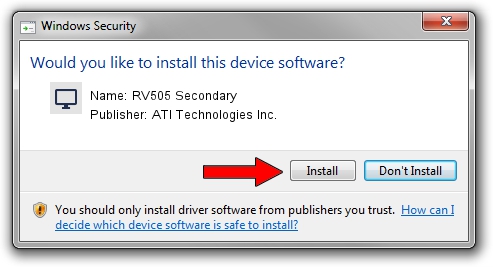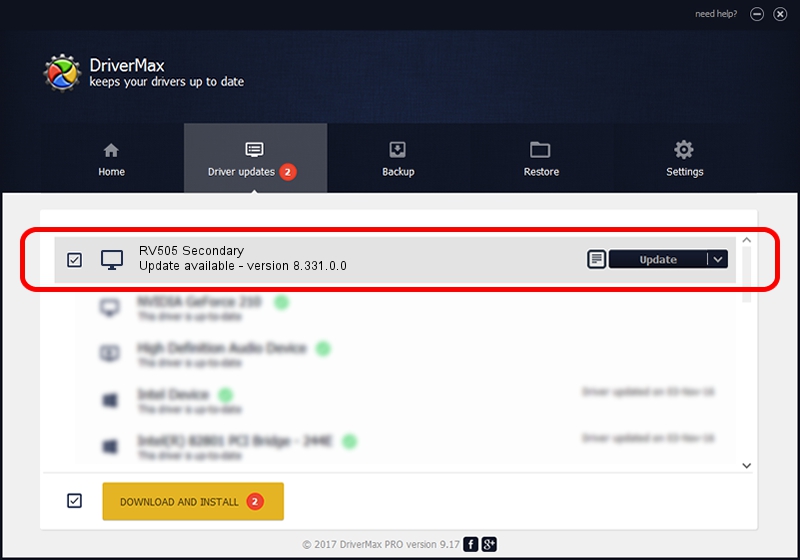Advertising seems to be blocked by your browser.
The ads help us provide this software and web site to you for free.
Please support our project by allowing our site to show ads.
Home /
Manufacturers /
ATI Technologies Inc. /
RV505 Secondary /
PCI/VEN_1002&DEV_7171 /
8.331.0.0 Dec 27, 2006
ATI Technologies Inc. RV505 Secondary driver download and installation
RV505 Secondary is a Display Adapters device. The developer of this driver was ATI Technologies Inc.. The hardware id of this driver is PCI/VEN_1002&DEV_7171.
1. Manually install ATI Technologies Inc. RV505 Secondary driver
- You can download from the link below the driver setup file for the ATI Technologies Inc. RV505 Secondary driver. The archive contains version 8.331.0.0 released on 2006-12-27 of the driver.
- Start the driver installer file from a user account with administrative rights. If your User Access Control Service (UAC) is started please confirm the installation of the driver and run the setup with administrative rights.
- Follow the driver setup wizard, which will guide you; it should be pretty easy to follow. The driver setup wizard will analyze your computer and will install the right driver.
- When the operation finishes shutdown and restart your PC in order to use the updated driver. As you can see it was quite smple to install a Windows driver!
This driver received an average rating of 3 stars out of 61971 votes.
2. Using DriverMax to install ATI Technologies Inc. RV505 Secondary driver
The advantage of using DriverMax is that it will setup the driver for you in the easiest possible way and it will keep each driver up to date. How easy can you install a driver using DriverMax? Let's take a look!
- Open DriverMax and press on the yellow button named ~SCAN FOR DRIVER UPDATES NOW~. Wait for DriverMax to scan and analyze each driver on your computer.
- Take a look at the list of available driver updates. Scroll the list down until you locate the ATI Technologies Inc. RV505 Secondary driver. Click the Update button.
- Finished installing the driver!

Jul 8 2016 8:13AM / Written by Daniel Statescu for DriverMax
follow @DanielStatescu