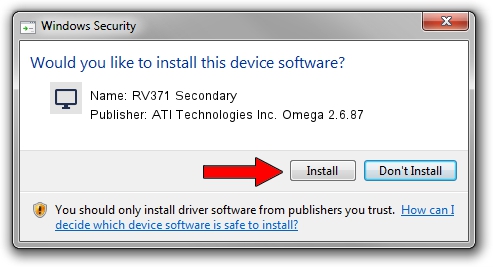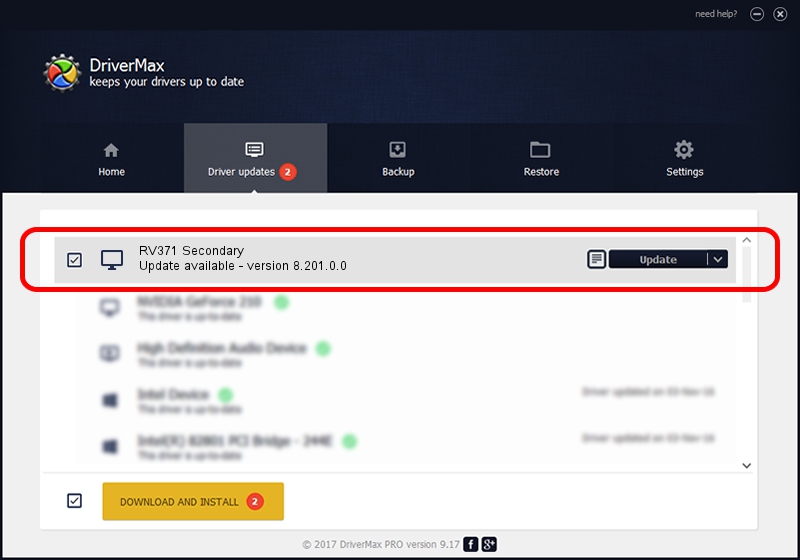Advertising seems to be blocked by your browser.
The ads help us provide this software and web site to you for free.
Please support our project by allowing our site to show ads.
Home /
Manufacturers /
ATI Technologies Inc. Omega 2.6.87 /
RV371 Secondary /
PCI/VEN_1002&DEV_5B71 /
8.201.0.0 Nov 22, 2005
ATI Technologies Inc. Omega 2.6.87 RV371 Secondary how to download and install the driver
RV371 Secondary is a Display Adapters device. This Windows driver was developed by ATI Technologies Inc. Omega 2.6.87. PCI/VEN_1002&DEV_5B71 is the matching hardware id of this device.
1. Install ATI Technologies Inc. Omega 2.6.87 RV371 Secondary driver manually
- Download the driver setup file for ATI Technologies Inc. Omega 2.6.87 RV371 Secondary driver from the link below. This is the download link for the driver version 8.201.0.0 dated 2005-11-22.
- Run the driver installation file from a Windows account with the highest privileges (rights). If your User Access Control (UAC) is running then you will have to accept of the driver and run the setup with administrative rights.
- Follow the driver setup wizard, which should be pretty straightforward. The driver setup wizard will scan your PC for compatible devices and will install the driver.
- Shutdown and restart your computer and enjoy the updated driver, it is as simple as that.
The file size of this driver is 17567578 bytes (16.75 MB)
This driver was rated with an average of 3.9 stars by 32720 users.
This driver is fully compatible with the following versions of Windows:
- This driver works on Windows 2000 32 bits
- This driver works on Windows Server 2003 32 bits
- This driver works on Windows XP 32 bits
- This driver works on Windows Vista 32 bits
- This driver works on Windows 7 32 bits
- This driver works on Windows 8 32 bits
- This driver works on Windows 8.1 32 bits
- This driver works on Windows 10 32 bits
- This driver works on Windows 11 32 bits
2. How to use DriverMax to install ATI Technologies Inc. Omega 2.6.87 RV371 Secondary driver
The advantage of using DriverMax is that it will setup the driver for you in just a few seconds and it will keep each driver up to date, not just this one. How can you install a driver using DriverMax? Let's follow a few steps!
- Start DriverMax and press on the yellow button that says ~SCAN FOR DRIVER UPDATES NOW~. Wait for DriverMax to analyze each driver on your computer.
- Take a look at the list of available driver updates. Scroll the list down until you find the ATI Technologies Inc. Omega 2.6.87 RV371 Secondary driver. Click the Update button.
- That's all, the driver is now installed!

Jul 11 2016 1:24AM / Written by Daniel Statescu for DriverMax
follow @DanielStatescu