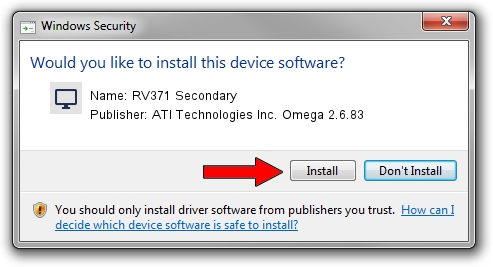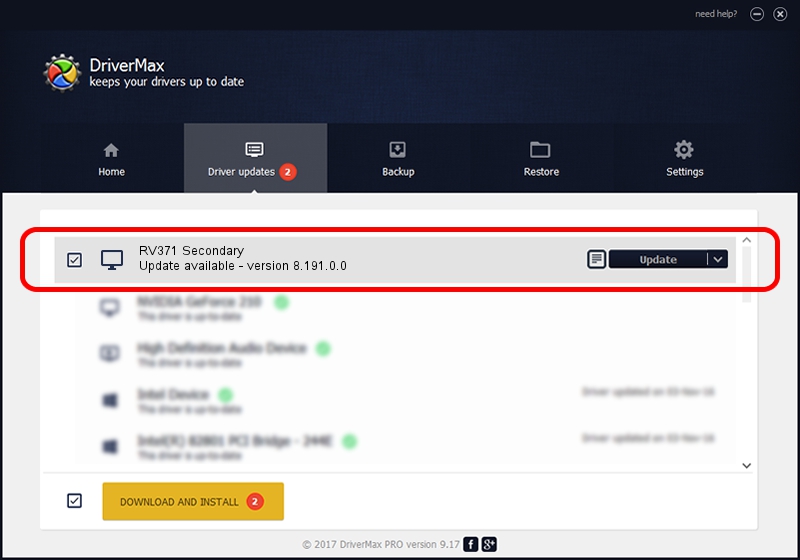Advertising seems to be blocked by your browser.
The ads help us provide this software and web site to you for free.
Please support our project by allowing our site to show ads.
Home /
Manufacturers /
ATI Technologies Inc. Omega 2.6.83 /
RV371 Secondary /
PCI/VEN_1002&DEV_5B71 /
8.191.0.0 Oct 28, 2005
ATI Technologies Inc. Omega 2.6.83 RV371 Secondary how to download and install the driver
RV371 Secondary is a Display Adapters hardware device. This driver was developed by ATI Technologies Inc. Omega 2.6.83. The hardware id of this driver is PCI/VEN_1002&DEV_5B71.
1. Manually install ATI Technologies Inc. Omega 2.6.83 RV371 Secondary driver
- Download the driver setup file for ATI Technologies Inc. Omega 2.6.83 RV371 Secondary driver from the location below. This is the download link for the driver version 8.191.0.0 released on 2005-10-28.
- Run the driver installation file from a Windows account with administrative rights. If your User Access Control (UAC) is started then you will have to confirm the installation of the driver and run the setup with administrative rights.
- Go through the driver setup wizard, which should be quite easy to follow. The driver setup wizard will scan your PC for compatible devices and will install the driver.
- Restart your computer and enjoy the fresh driver, as you can see it was quite smple.
Download size of the driver: 15169294 bytes (14.47 MB)
This driver received an average rating of 3.9 stars out of 47699 votes.
This driver was released for the following versions of Windows:
- This driver works on Windows 2000 32 bits
- This driver works on Windows Server 2003 32 bits
- This driver works on Windows XP 32 bits
- This driver works on Windows Vista 32 bits
- This driver works on Windows 7 32 bits
- This driver works on Windows 8 32 bits
- This driver works on Windows 8.1 32 bits
- This driver works on Windows 10 32 bits
- This driver works on Windows 11 32 bits
2. How to install ATI Technologies Inc. Omega 2.6.83 RV371 Secondary driver using DriverMax
The most important advantage of using DriverMax is that it will setup the driver for you in the easiest possible way and it will keep each driver up to date. How can you install a driver using DriverMax? Let's take a look!
- Start DriverMax and press on the yellow button that says ~SCAN FOR DRIVER UPDATES NOW~. Wait for DriverMax to scan and analyze each driver on your PC.
- Take a look at the list of detected driver updates. Scroll the list down until you locate the ATI Technologies Inc. Omega 2.6.83 RV371 Secondary driver. Click the Update button.
- That's it, you installed your first driver!

Jul 18 2016 8:13AM / Written by Dan Armano for DriverMax
follow @danarm