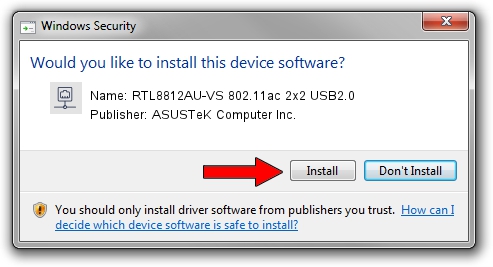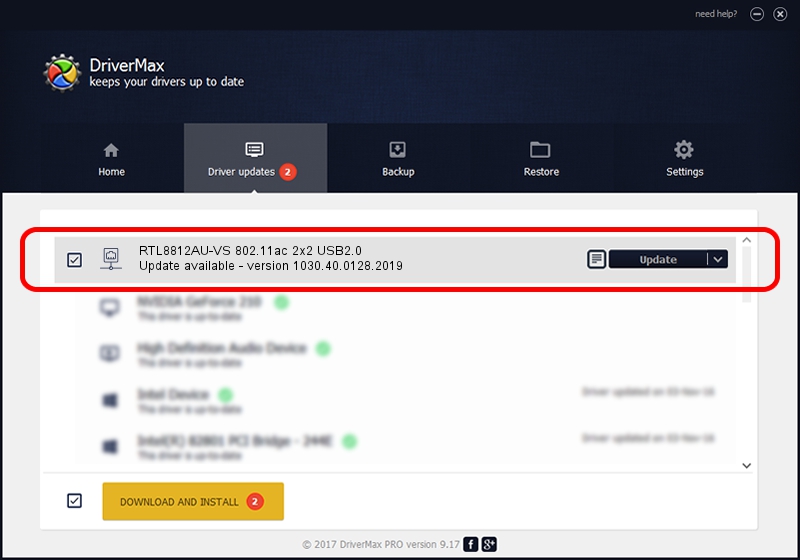Advertising seems to be blocked by your browser.
The ads help us provide this software and web site to you for free.
Please support our project by allowing our site to show ads.
Home /
Manufacturers /
ASUSTeK Computer Inc. /
RTL8812AU-VS 802.11ac 2x2 USB2.0 /
USB/VID_0BDA&PID_881A /
1030.40.0128.2019 Apr 08, 2021
Driver for ASUSTeK Computer Inc. RTL8812AU-VS 802.11ac 2x2 USB2.0 - downloading and installing it
RTL8812AU-VS 802.11ac 2x2 USB2.0 is a Network Adapters hardware device. The developer of this driver was ASUSTeK Computer Inc.. In order to make sure you are downloading the exact right driver the hardware id is USB/VID_0BDA&PID_881A.
1. ASUSTeK Computer Inc. RTL8812AU-VS 802.11ac 2x2 USB2.0 driver - how to install it manually
- Download the setup file for ASUSTeK Computer Inc. RTL8812AU-VS 802.11ac 2x2 USB2.0 driver from the link below. This download link is for the driver version 1030.40.0128.2019 released on 2021-04-08.
- Run the driver installation file from a Windows account with administrative rights. If your User Access Control (UAC) is running then you will have to accept of the driver and run the setup with administrative rights.
- Go through the driver installation wizard, which should be quite easy to follow. The driver installation wizard will scan your PC for compatible devices and will install the driver.
- Restart your PC and enjoy the updated driver, as you can see it was quite smple.
Driver file size: 4076790 bytes (3.89 MB)
This driver received an average rating of 4.8 stars out of 17949 votes.
This driver is fully compatible with the following versions of Windows:
- This driver works on Windows 7 64 bits
- This driver works on Windows 8 64 bits
- This driver works on Windows 8.1 64 bits
- This driver works on Windows 10 64 bits
- This driver works on Windows 11 64 bits
2. How to install ASUSTeK Computer Inc. RTL8812AU-VS 802.11ac 2x2 USB2.0 driver using DriverMax
The most important advantage of using DriverMax is that it will install the driver for you in the easiest possible way and it will keep each driver up to date. How can you install a driver with DriverMax? Let's follow a few steps!
- Start DriverMax and press on the yellow button named ~SCAN FOR DRIVER UPDATES NOW~. Wait for DriverMax to scan and analyze each driver on your computer.
- Take a look at the list of detected driver updates. Search the list until you locate the ASUSTeK Computer Inc. RTL8812AU-VS 802.11ac 2x2 USB2.0 driver. Click the Update button.
- That's all, the driver is now installed!

Aug 10 2024 11:08AM / Written by Daniel Statescu for DriverMax
follow @DanielStatescu