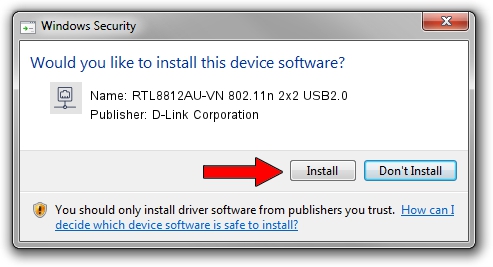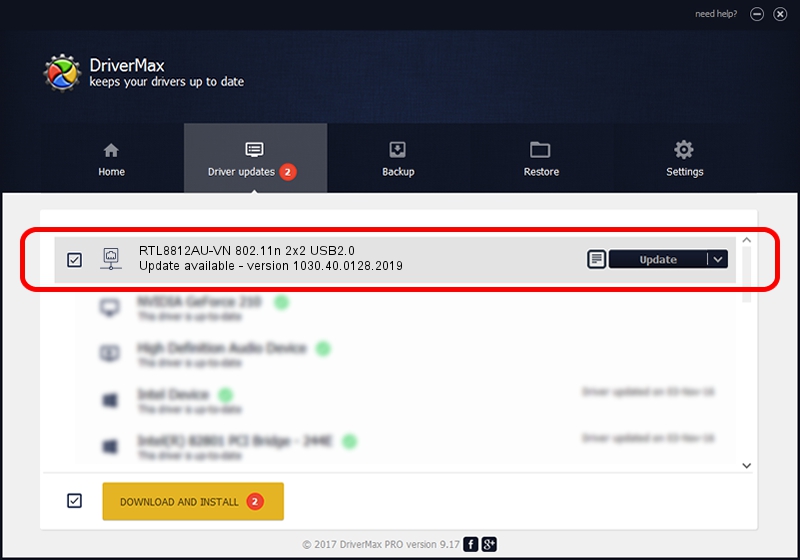Advertising seems to be blocked by your browser.
The ads help us provide this software and web site to you for free.
Please support our project by allowing our site to show ads.
Home /
Manufacturers /
D-Link Corporation /
RTL8812AU-VN 802.11n 2x2 USB2.0 /
USB/VID_0BDA&PID_881C /
1030.40.0128.2019 Apr 30, 2020
D-Link Corporation RTL8812AU-VN 802.11n 2x2 USB2.0 driver download and installation
RTL8812AU-VN 802.11n 2x2 USB2.0 is a Network Adapters device. This Windows driver was developed by D-Link Corporation. The hardware id of this driver is USB/VID_0BDA&PID_881C.
1. Install D-Link Corporation RTL8812AU-VN 802.11n 2x2 USB2.0 driver manually
- Download the driver setup file for D-Link Corporation RTL8812AU-VN 802.11n 2x2 USB2.0 driver from the link below. This download link is for the driver version 1030.40.0128.2019 released on 2020-04-30.
- Start the driver setup file from a Windows account with the highest privileges (rights). If your User Access Control (UAC) is running then you will have to confirm the installation of the driver and run the setup with administrative rights.
- Go through the driver installation wizard, which should be quite straightforward. The driver installation wizard will analyze your PC for compatible devices and will install the driver.
- Shutdown and restart your computer and enjoy the fresh driver, it is as simple as that.
File size of the driver: 4082175 bytes (3.89 MB)
Driver rating 4.4 stars out of 78452 votes.
This driver will work for the following versions of Windows:
- This driver works on Windows 7 64 bits
- This driver works on Windows 8 64 bits
- This driver works on Windows 8.1 64 bits
- This driver works on Windows 10 64 bits
- This driver works on Windows 11 64 bits
2. How to install D-Link Corporation RTL8812AU-VN 802.11n 2x2 USB2.0 driver using DriverMax
The most important advantage of using DriverMax is that it will setup the driver for you in just a few seconds and it will keep each driver up to date, not just this one. How can you install a driver using DriverMax? Let's take a look!
- Start DriverMax and click on the yellow button named ~SCAN FOR DRIVER UPDATES NOW~. Wait for DriverMax to analyze each driver on your PC.
- Take a look at the list of driver updates. Scroll the list down until you locate the D-Link Corporation RTL8812AU-VN 802.11n 2x2 USB2.0 driver. Click the Update button.
- That's it, you installed your first driver!

Aug 2 2024 11:04AM / Written by Dan Armano for DriverMax
follow @danarm