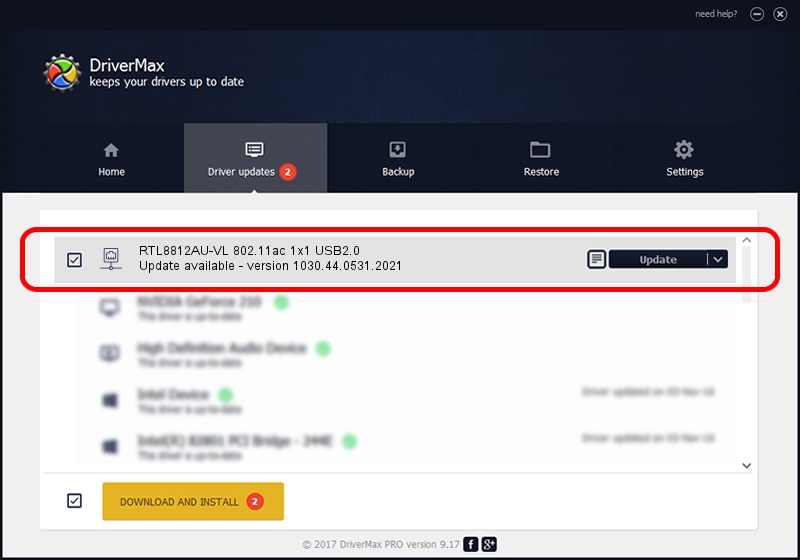Advertising seems to be blocked by your browser.
The ads help us provide this software and web site to you for free.
Please support our project by allowing our site to show ads.
Home /
Manufacturers /
ASUSTeK Computer Inc. /
RTL8812AU-VL 802.11ac 1x1 USB2.0 /
USB/VID_0BDA&PID_881B /
1030.44.0531.2021 Sep 13, 2021
ASUSTeK Computer Inc. RTL8812AU-VL 802.11ac 1x1 USB2.0 - two ways of downloading and installing the driver
RTL8812AU-VL 802.11ac 1x1 USB2.0 is a Network Adapters hardware device. The Windows version of this driver was developed by ASUSTeK Computer Inc.. In order to make sure you are downloading the exact right driver the hardware id is USB/VID_0BDA&PID_881B.
1. Install ASUSTeK Computer Inc. RTL8812AU-VL 802.11ac 1x1 USB2.0 driver manually
- Download the driver setup file for ASUSTeK Computer Inc. RTL8812AU-VL 802.11ac 1x1 USB2.0 driver from the location below. This download link is for the driver version 1030.44.0531.2021 dated 2021-09-13.
- Run the driver setup file from a Windows account with administrative rights. If your User Access Control (UAC) is enabled then you will have to confirm the installation of the driver and run the setup with administrative rights.
- Go through the driver installation wizard, which should be quite easy to follow. The driver installation wizard will scan your PC for compatible devices and will install the driver.
- Shutdown and restart your computer and enjoy the fresh driver, as you can see it was quite smple.
Download size of the driver: 3647475 bytes (3.48 MB)
Driver rating 4.9 stars out of 57914 votes.
This driver will work for the following versions of Windows:
- This driver works on Windows 7 32 bits
- This driver works on Windows 8 32 bits
- This driver works on Windows 8.1 32 bits
- This driver works on Windows 10 32 bits
- This driver works on Windows 11 32 bits
2. Installing the ASUSTeK Computer Inc. RTL8812AU-VL 802.11ac 1x1 USB2.0 driver using DriverMax: the easy way
The most important advantage of using DriverMax is that it will setup the driver for you in just a few seconds and it will keep each driver up to date, not just this one. How can you install a driver using DriverMax? Let's follow a few steps!
- Open DriverMax and click on the yellow button that says ~SCAN FOR DRIVER UPDATES NOW~. Wait for DriverMax to analyze each driver on your computer.
- Take a look at the list of detected driver updates. Search the list until you find the ASUSTeK Computer Inc. RTL8812AU-VL 802.11ac 1x1 USB2.0 driver. Click on Update.
- That's it, you installed your first driver!

Aug 14 2024 11:10PM / Written by Dan Armano for DriverMax
follow @danarm