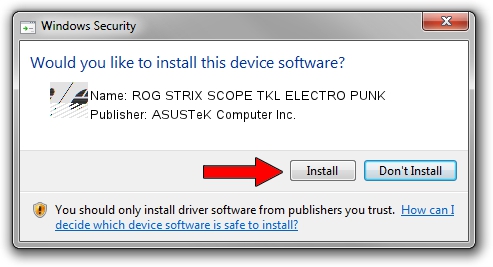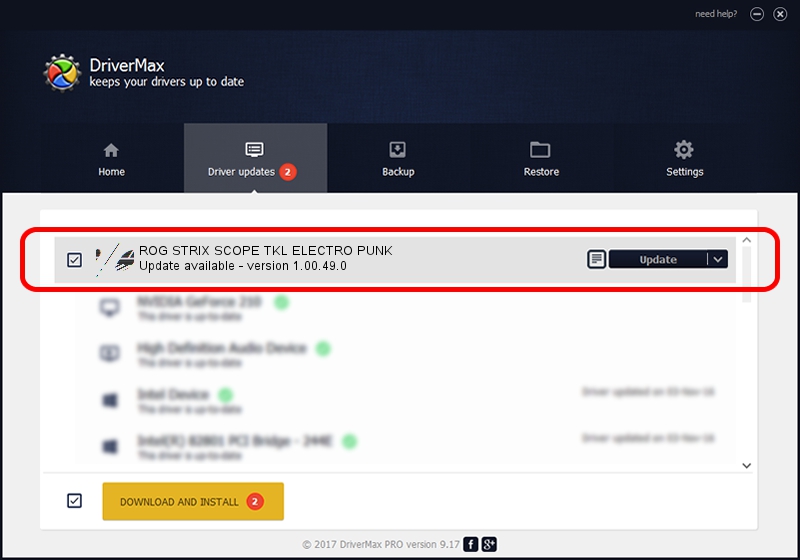Advertising seems to be blocked by your browser.
The ads help us provide this software and web site to you for free.
Please support our project by allowing our site to show ads.
Home /
Manufacturers /
ASUSTeK Computer Inc. /
ROG STRIX SCOPE TKL ELECTRO PUNK /
HID/VID_0B05&PID_1954&MI_02&Col04 /
1.00.49.0 May 29, 2023
Download and install ASUSTeK Computer Inc. ROG STRIX SCOPE TKL ELECTRO PUNK driver
ROG STRIX SCOPE TKL ELECTRO PUNK is a Mouse hardware device. This Windows driver was developed by ASUSTeK Computer Inc.. The hardware id of this driver is HID/VID_0B05&PID_1954&MI_02&Col04.
1. Install ASUSTeK Computer Inc. ROG STRIX SCOPE TKL ELECTRO PUNK driver manually
- Download the setup file for ASUSTeK Computer Inc. ROG STRIX SCOPE TKL ELECTRO PUNK driver from the location below. This download link is for the driver version 1.00.49.0 dated 2023-05-29.
- Start the driver installation file from a Windows account with the highest privileges (rights). If your User Access Control Service (UAC) is enabled then you will have to confirm the installation of the driver and run the setup with administrative rights.
- Go through the driver setup wizard, which should be quite straightforward. The driver setup wizard will scan your PC for compatible devices and will install the driver.
- Shutdown and restart your computer and enjoy the new driver, it is as simple as that.
This driver was rated with an average of 3.1 stars by 95685 users.
2. Installing the ASUSTeK Computer Inc. ROG STRIX SCOPE TKL ELECTRO PUNK driver using DriverMax: the easy way
The advantage of using DriverMax is that it will setup the driver for you in just a few seconds and it will keep each driver up to date, not just this one. How easy can you install a driver with DriverMax? Let's see!
- Start DriverMax and press on the yellow button that says ~SCAN FOR DRIVER UPDATES NOW~. Wait for DriverMax to analyze each driver on your computer.
- Take a look at the list of driver updates. Search the list until you find the ASUSTeK Computer Inc. ROG STRIX SCOPE TKL ELECTRO PUNK driver. Click on Update.
- Finished installing the driver!

Aug 31 2024 6:24PM / Written by Andreea Kartman for DriverMax
follow @DeeaKartman