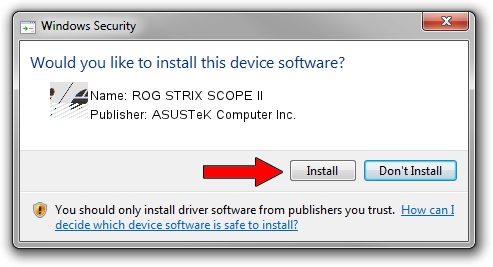Advertising seems to be blocked by your browser.
The ads help us provide this software and web site to you for free.
Please support our project by allowing our site to show ads.
Home /
Manufacturers /
ASUSTeK Computer Inc. /
ROG STRIX SCOPE II /
HID/VID_0B05&PID_1AB3&MI_02&Col04 /
1.00.48.0 Apr 11, 2023
Driver for ASUSTeK Computer Inc. ROG STRIX SCOPE II - downloading and installing it
ROG STRIX SCOPE II is a Mouse device. The developer of this driver was ASUSTeK Computer Inc.. HID/VID_0B05&PID_1AB3&MI_02&Col04 is the matching hardware id of this device.
1. Install ASUSTeK Computer Inc. ROG STRIX SCOPE II driver manually
- You can download from the link below the driver setup file for the ASUSTeK Computer Inc. ROG STRIX SCOPE II driver. The archive contains version 1.00.48.0 released on 2023-04-11 of the driver.
- Run the driver installer file from a user account with the highest privileges (rights). If your User Access Control (UAC) is running please accept of the driver and run the setup with administrative rights.
- Follow the driver setup wizard, which will guide you; it should be quite easy to follow. The driver setup wizard will analyze your computer and will install the right driver.
- When the operation finishes shutdown and restart your PC in order to use the updated driver. As you can see it was quite smple to install a Windows driver!
This driver was rated with an average of 3.7 stars by 76280 users.
2. The easy way: using DriverMax to install ASUSTeK Computer Inc. ROG STRIX SCOPE II driver
The most important advantage of using DriverMax is that it will install the driver for you in the easiest possible way and it will keep each driver up to date, not just this one. How can you install a driver with DriverMax? Let's follow a few steps!
- Start DriverMax and click on the yellow button named ~SCAN FOR DRIVER UPDATES NOW~. Wait for DriverMax to analyze each driver on your computer.
- Take a look at the list of detected driver updates. Scroll the list down until you locate the ASUSTeK Computer Inc. ROG STRIX SCOPE II driver. Click the Update button.
- That's all, the driver is now installed!

Aug 27 2024 12:33PM / Written by Andreea Kartman for DriverMax
follow @DeeaKartman