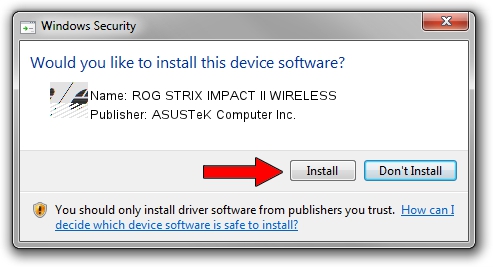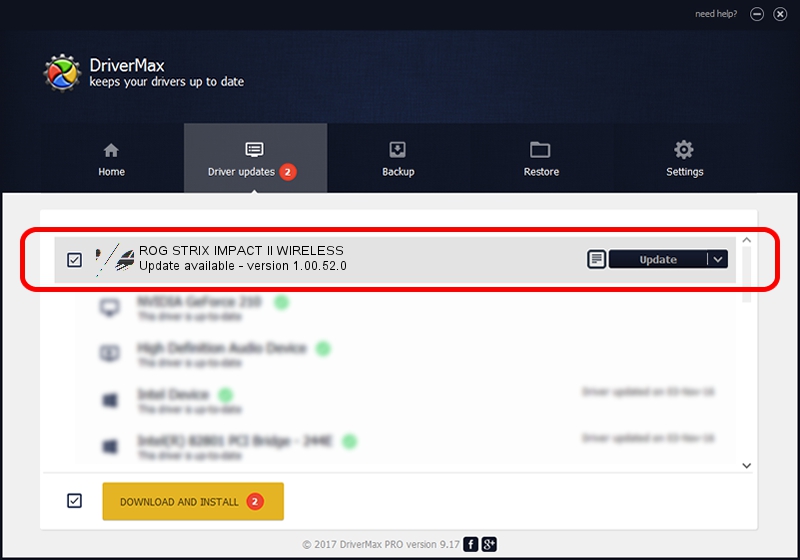Advertising seems to be blocked by your browser.
The ads help us provide this software and web site to you for free.
Please support our project by allowing our site to show ads.
Home /
Manufacturers /
ASUSTeK Computer Inc. /
ROG STRIX IMPACT II WIRELESS /
HID/VID_0B05&PID_1947&MI_01 /
1.00.52.0 Aug 24, 2023
ASUSTeK Computer Inc. ROG STRIX IMPACT II WIRELESS driver download and installation
ROG STRIX IMPACT II WIRELESS is a Mouse device. This driver was developed by ASUSTeK Computer Inc.. The hardware id of this driver is HID/VID_0B05&PID_1947&MI_01; this string has to match your hardware.
1. Manually install ASUSTeK Computer Inc. ROG STRIX IMPACT II WIRELESS driver
- You can download from the link below the driver installer file for the ASUSTeK Computer Inc. ROG STRIX IMPACT II WIRELESS driver. The archive contains version 1.00.52.0 dated 2023-08-24 of the driver.
- Run the driver installer file from a user account with administrative rights. If your User Access Control Service (UAC) is enabled please accept of the driver and run the setup with administrative rights.
- Follow the driver installation wizard, which will guide you; it should be pretty easy to follow. The driver installation wizard will analyze your PC and will install the right driver.
- When the operation finishes shutdown and restart your PC in order to use the updated driver. It is as simple as that to install a Windows driver!
Driver rating 3.6 stars out of 13701 votes.
2. Using DriverMax to install ASUSTeK Computer Inc. ROG STRIX IMPACT II WIRELESS driver
The advantage of using DriverMax is that it will setup the driver for you in the easiest possible way and it will keep each driver up to date. How easy can you install a driver using DriverMax? Let's see!
- Start DriverMax and push on the yellow button that says ~SCAN FOR DRIVER UPDATES NOW~. Wait for DriverMax to scan and analyze each driver on your computer.
- Take a look at the list of available driver updates. Search the list until you locate the ASUSTeK Computer Inc. ROG STRIX IMPACT II WIRELESS driver. Click the Update button.
- That's it, you installed your first driver!

Sep 30 2024 2:41PM / Written by Daniel Statescu for DriverMax
follow @DanielStatescu