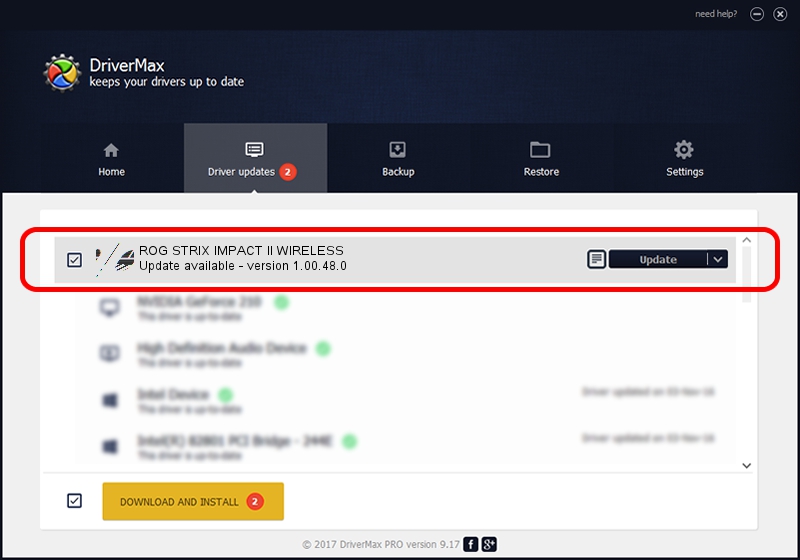Advertising seems to be blocked by your browser.
The ads help us provide this software and web site to you for free.
Please support our project by allowing our site to show ads.
Home /
Manufacturers /
ASUSTeK Computer Inc. /
ROG STRIX IMPACT II WIRELESS /
HID/VID_0B05&PID_1947&MI_01 /
1.00.48.0 Apr 11, 2023
ASUSTeK Computer Inc. ROG STRIX IMPACT II WIRELESS how to download and install the driver
ROG STRIX IMPACT II WIRELESS is a Mouse hardware device. This Windows driver was developed by ASUSTeK Computer Inc.. HID/VID_0B05&PID_1947&MI_01 is the matching hardware id of this device.
1. ASUSTeK Computer Inc. ROG STRIX IMPACT II WIRELESS driver - how to install it manually
- Download the setup file for ASUSTeK Computer Inc. ROG STRIX IMPACT II WIRELESS driver from the location below. This is the download link for the driver version 1.00.48.0 dated 2023-04-11.
- Run the driver setup file from a Windows account with the highest privileges (rights). If your User Access Control (UAC) is running then you will have to accept of the driver and run the setup with administrative rights.
- Follow the driver installation wizard, which should be pretty easy to follow. The driver installation wizard will analyze your PC for compatible devices and will install the driver.
- Shutdown and restart your PC and enjoy the updated driver, as you can see it was quite smple.
This driver was installed by many users and received an average rating of 3.8 stars out of 75470 votes.
2. Using DriverMax to install ASUSTeK Computer Inc. ROG STRIX IMPACT II WIRELESS driver
The advantage of using DriverMax is that it will setup the driver for you in the easiest possible way and it will keep each driver up to date. How easy can you install a driver using DriverMax? Let's take a look!
- Start DriverMax and press on the yellow button named ~SCAN FOR DRIVER UPDATES NOW~. Wait for DriverMax to analyze each driver on your PC.
- Take a look at the list of available driver updates. Search the list until you locate the ASUSTeK Computer Inc. ROG STRIX IMPACT II WIRELESS driver. Click the Update button.
- That's all, the driver is now installed!

Aug 27 2024 12:24PM / Written by Andreea Kartman for DriverMax
follow @DeeaKartman