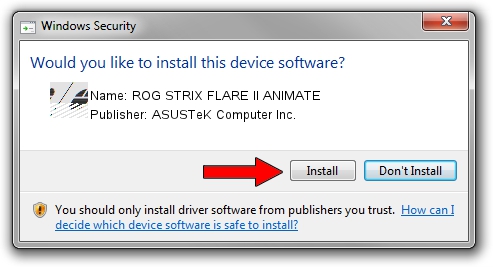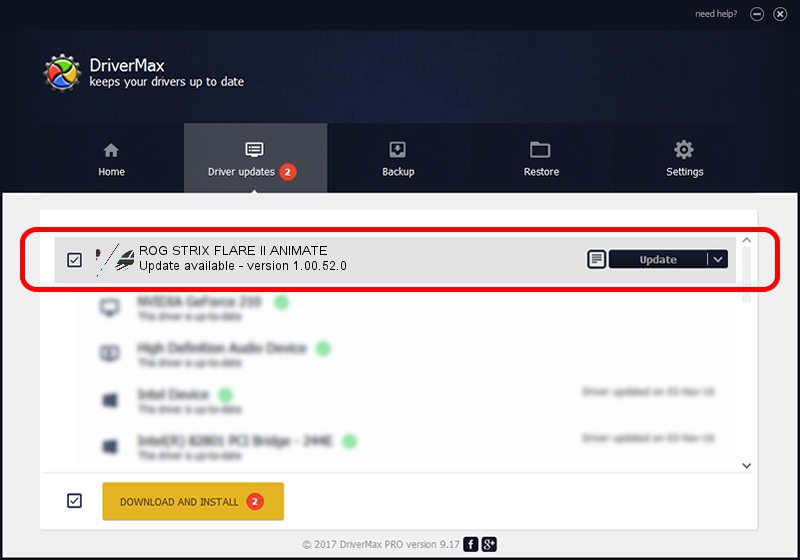Advertising seems to be blocked by your browser.
The ads help us provide this software and web site to you for free.
Please support our project by allowing our site to show ads.
Home /
Manufacturers /
ASUSTeK Computer Inc. /
ROG STRIX FLARE II ANIMATE /
HID/VID_0B05&PID_19FC&MI_02&Col04 /
1.00.52.0 Aug 24, 2023
ASUSTeK Computer Inc. ROG STRIX FLARE II ANIMATE driver download and installation
ROG STRIX FLARE II ANIMATE is a Mouse device. The developer of this driver was ASUSTeK Computer Inc.. The hardware id of this driver is HID/VID_0B05&PID_19FC&MI_02&Col04; this string has to match your hardware.
1. ASUSTeK Computer Inc. ROG STRIX FLARE II ANIMATE - install the driver manually
- Download the driver setup file for ASUSTeK Computer Inc. ROG STRIX FLARE II ANIMATE driver from the link below. This is the download link for the driver version 1.00.52.0 dated 2023-08-24.
- Run the driver setup file from a Windows account with administrative rights. If your UAC (User Access Control) is started then you will have to accept of the driver and run the setup with administrative rights.
- Go through the driver installation wizard, which should be quite easy to follow. The driver installation wizard will analyze your PC for compatible devices and will install the driver.
- Shutdown and restart your PC and enjoy the fresh driver, as you can see it was quite smple.
This driver was rated with an average of 3.2 stars by 49938 users.
2. How to use DriverMax to install ASUSTeK Computer Inc. ROG STRIX FLARE II ANIMATE driver
The most important advantage of using DriverMax is that it will install the driver for you in just a few seconds and it will keep each driver up to date, not just this one. How can you install a driver using DriverMax? Let's see!
- Open DriverMax and press on the yellow button that says ~SCAN FOR DRIVER UPDATES NOW~. Wait for DriverMax to analyze each driver on your PC.
- Take a look at the list of detected driver updates. Search the list until you find the ASUSTeK Computer Inc. ROG STRIX FLARE II ANIMATE driver. Click the Update button.
- Finished installing the driver!

Sep 24 2024 1:20PM / Written by Andreea Kartman for DriverMax
follow @DeeaKartman