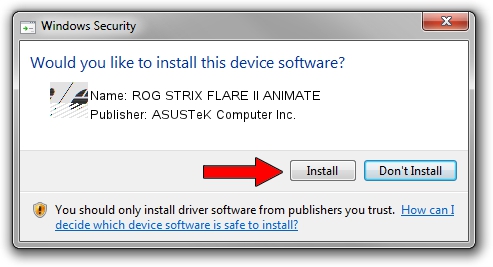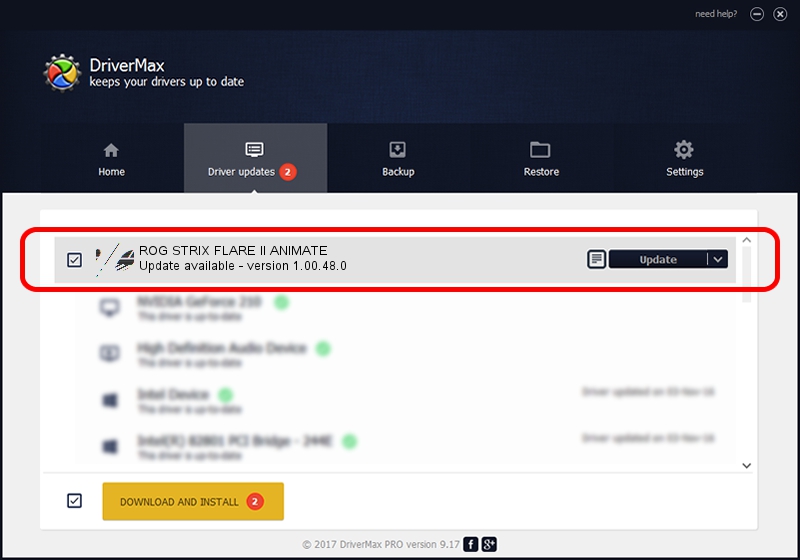Advertising seems to be blocked by your browser.
The ads help us provide this software and web site to you for free.
Please support our project by allowing our site to show ads.
Home /
Manufacturers /
ASUSTeK Computer Inc. /
ROG STRIX FLARE II ANIMATE /
HID/VID_0B05&PID_19FC&MI_02&Col04 /
1.00.48.0 Apr 11, 2023
ASUSTeK Computer Inc. ROG STRIX FLARE II ANIMATE driver download and installation
ROG STRIX FLARE II ANIMATE is a Mouse hardware device. The Windows version of this driver was developed by ASUSTeK Computer Inc.. The hardware id of this driver is HID/VID_0B05&PID_19FC&MI_02&Col04.
1. How to manually install ASUSTeK Computer Inc. ROG STRIX FLARE II ANIMATE driver
- You can download from the link below the driver setup file for the ASUSTeK Computer Inc. ROG STRIX FLARE II ANIMATE driver. The archive contains version 1.00.48.0 dated 2023-04-11 of the driver.
- Start the driver installer file from a user account with administrative rights. If your User Access Control Service (UAC) is enabled please confirm the installation of the driver and run the setup with administrative rights.
- Go through the driver installation wizard, which will guide you; it should be pretty easy to follow. The driver installation wizard will scan your PC and will install the right driver.
- When the operation finishes shutdown and restart your computer in order to use the updated driver. It is as simple as that to install a Windows driver!
This driver received an average rating of 3.9 stars out of 75234 votes.
2. How to use DriverMax to install ASUSTeK Computer Inc. ROG STRIX FLARE II ANIMATE driver
The most important advantage of using DriverMax is that it will setup the driver for you in the easiest possible way and it will keep each driver up to date. How easy can you install a driver using DriverMax? Let's follow a few steps!
- Start DriverMax and push on the yellow button named ~SCAN FOR DRIVER UPDATES NOW~. Wait for DriverMax to analyze each driver on your computer.
- Take a look at the list of driver updates. Search the list until you find the ASUSTeK Computer Inc. ROG STRIX FLARE II ANIMATE driver. Click the Update button.
- That's it, you installed your first driver!

Aug 27 2024 12:28PM / Written by Daniel Statescu for DriverMax
follow @DanielStatescu