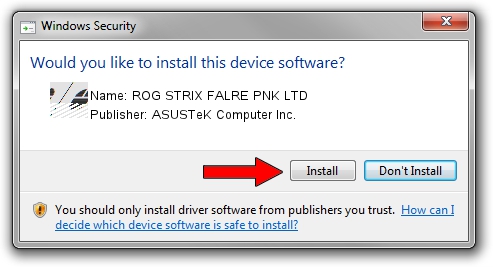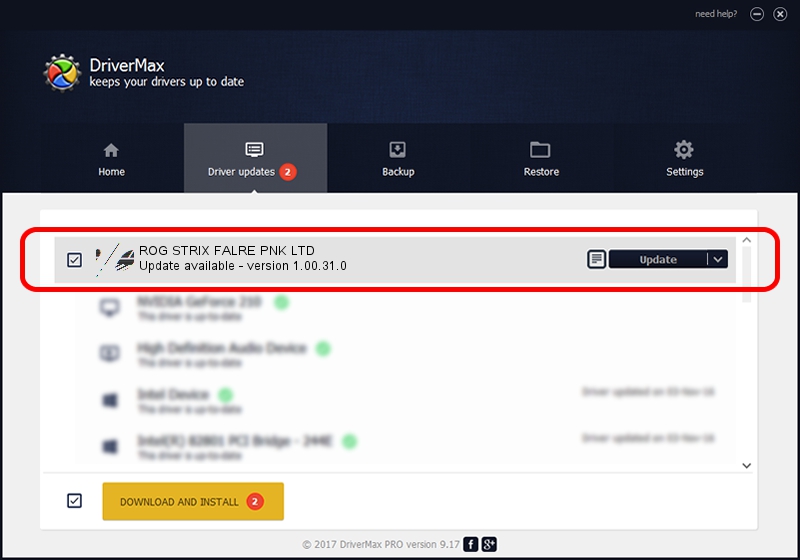Advertising seems to be blocked by your browser.
The ads help us provide this software and web site to you for free.
Please support our project by allowing our site to show ads.
Home /
Manufacturers /
ASUSTeK Computer Inc. /
ROG STRIX FALRE PNK LTD /
HID/VID_0B05&PID_18CF&MI_02&Col04 /
1.00.31.0 Jan 12, 2021
ASUSTeK Computer Inc. ROG STRIX FALRE PNK LTD driver download and installation
ROG STRIX FALRE PNK LTD is a Mouse device. This Windows driver was developed by ASUSTeK Computer Inc.. HID/VID_0B05&PID_18CF&MI_02&Col04 is the matching hardware id of this device.
1. How to manually install ASUSTeK Computer Inc. ROG STRIX FALRE PNK LTD driver
- Download the setup file for ASUSTeK Computer Inc. ROG STRIX FALRE PNK LTD driver from the location below. This is the download link for the driver version 1.00.31.0 released on 2021-01-12.
- Start the driver setup file from a Windows account with administrative rights. If your User Access Control (UAC) is started then you will have to accept of the driver and run the setup with administrative rights.
- Go through the driver setup wizard, which should be pretty easy to follow. The driver setup wizard will analyze your PC for compatible devices and will install the driver.
- Restart your computer and enjoy the updated driver, it is as simple as that.
This driver was installed by many users and received an average rating of 3.3 stars out of 70911 votes.
2. Installing the ASUSTeK Computer Inc. ROG STRIX FALRE PNK LTD driver using DriverMax: the easy way
The most important advantage of using DriverMax is that it will install the driver for you in just a few seconds and it will keep each driver up to date, not just this one. How can you install a driver with DriverMax? Let's follow a few steps!
- Open DriverMax and press on the yellow button that says ~SCAN FOR DRIVER UPDATES NOW~. Wait for DriverMax to scan and analyze each driver on your PC.
- Take a look at the list of driver updates. Scroll the list down until you find the ASUSTeK Computer Inc. ROG STRIX FALRE PNK LTD driver. Click the Update button.
- Enjoy using the updated driver! :)

Aug 7 2024 8:08AM / Written by Dan Armano for DriverMax
follow @danarm