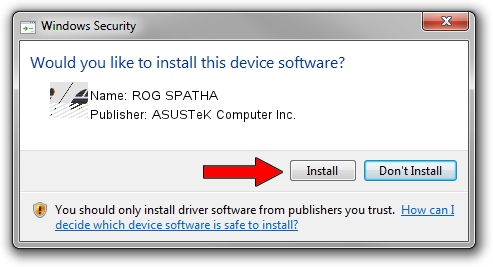Advertising seems to be blocked by your browser.
The ads help us provide this software and web site to you for free.
Please support our project by allowing our site to show ads.
Home /
Manufacturers /
ASUSTeK Computer Inc. /
ROG SPATHA /
HID/VID_0B05&PID_1824&MI_00 /
1.00.08.0 Jan 04, 2019
ASUSTeK Computer Inc. ROG SPATHA how to download and install the driver
ROG SPATHA is a Mouse device. This Windows driver was developed by ASUSTeK Computer Inc.. HID/VID_0B05&PID_1824&MI_00 is the matching hardware id of this device.
1. Manually install ASUSTeK Computer Inc. ROG SPATHA driver
- You can download from the link below the driver setup file for the ASUSTeK Computer Inc. ROG SPATHA driver. The archive contains version 1.00.08.0 released on 2019-01-04 of the driver.
- Run the driver installer file from a user account with the highest privileges (rights). If your UAC (User Access Control) is started please confirm the installation of the driver and run the setup with administrative rights.
- Go through the driver setup wizard, which will guide you; it should be pretty easy to follow. The driver setup wizard will analyze your computer and will install the right driver.
- When the operation finishes shutdown and restart your PC in order to use the updated driver. As you can see it was quite smple to install a Windows driver!
This driver received an average rating of 4 stars out of 92809 votes.
2. The easy way: using DriverMax to install ASUSTeK Computer Inc. ROG SPATHA driver
The most important advantage of using DriverMax is that it will setup the driver for you in just a few seconds and it will keep each driver up to date. How can you install a driver using DriverMax? Let's take a look!
- Start DriverMax and push on the yellow button named ~SCAN FOR DRIVER UPDATES NOW~. Wait for DriverMax to analyze each driver on your PC.
- Take a look at the list of available driver updates. Scroll the list down until you locate the ASUSTeK Computer Inc. ROG SPATHA driver. Click on Update.
- Finished installing the driver!

Jul 4 2024 5:41AM / Written by Dan Armano for DriverMax
follow @danarm