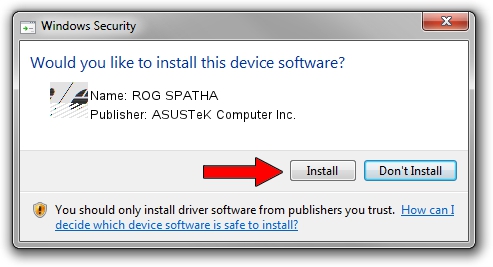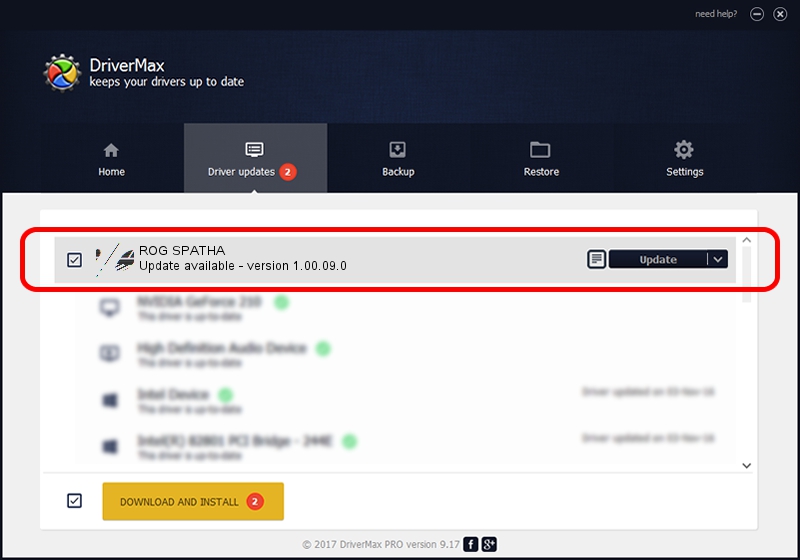Advertising seems to be blocked by your browser.
The ads help us provide this software and web site to you for free.
Please support our project by allowing our site to show ads.
Home /
Manufacturers /
ASUSTeK Computer Inc. /
ROG SPATHA /
HID/VID_0B05&PID_181C&MI_00 /
1.00.09.0 Feb 13, 2019
ASUSTeK Computer Inc. ROG SPATHA driver download and installation
ROG SPATHA is a Mouse hardware device. The Windows version of this driver was developed by ASUSTeK Computer Inc.. The hardware id of this driver is HID/VID_0B05&PID_181C&MI_00; this string has to match your hardware.
1. Manually install ASUSTeK Computer Inc. ROG SPATHA driver
- Download the driver setup file for ASUSTeK Computer Inc. ROG SPATHA driver from the location below. This download link is for the driver version 1.00.09.0 dated 2019-02-13.
- Start the driver installation file from a Windows account with administrative rights. If your User Access Control Service (UAC) is running then you will have to confirm the installation of the driver and run the setup with administrative rights.
- Follow the driver installation wizard, which should be quite easy to follow. The driver installation wizard will analyze your PC for compatible devices and will install the driver.
- Shutdown and restart your computer and enjoy the updated driver, as you can see it was quite smple.
This driver was installed by many users and received an average rating of 4 stars out of 16157 votes.
2. How to use DriverMax to install ASUSTeK Computer Inc. ROG SPATHA driver
The most important advantage of using DriverMax is that it will install the driver for you in just a few seconds and it will keep each driver up to date. How easy can you install a driver using DriverMax? Let's see!
- Start DriverMax and press on the yellow button that says ~SCAN FOR DRIVER UPDATES NOW~. Wait for DriverMax to scan and analyze each driver on your PC.
- Take a look at the list of available driver updates. Search the list until you locate the ASUSTeK Computer Inc. ROG SPATHA driver. Click the Update button.
- That's all, the driver is now installed!

Jul 4 2024 11:40AM / Written by Dan Armano for DriverMax
follow @danarm