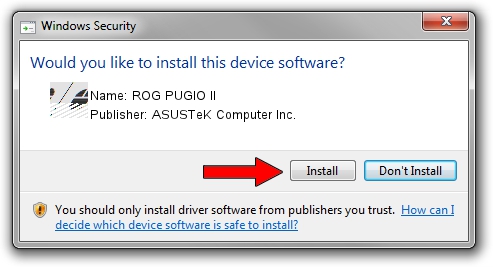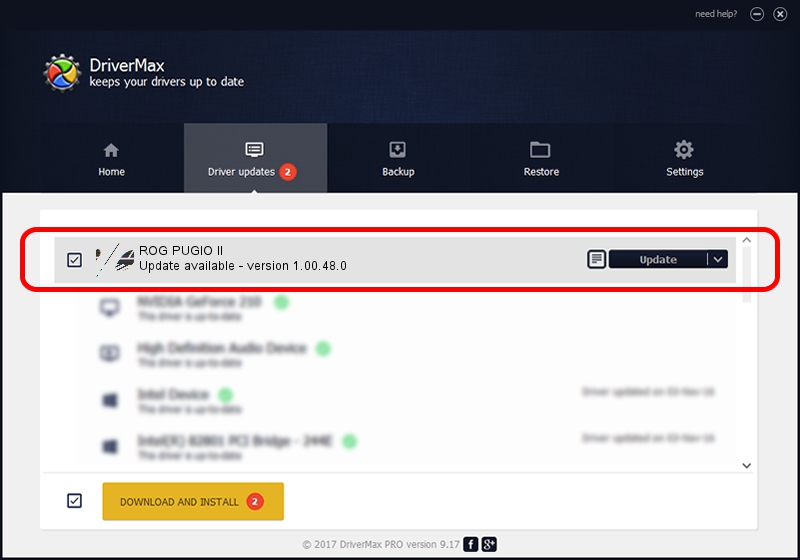Advertising seems to be blocked by your browser.
The ads help us provide this software and web site to you for free.
Please support our project by allowing our site to show ads.
Home /
Manufacturers /
ASUSTeK Computer Inc. /
ROG PUGIO II /
HID/VID_0B05&PID_1908&MI_01 /
1.00.48.0 Apr 11, 2023
ASUSTeK Computer Inc. ROG PUGIO II driver download and installation
ROG PUGIO II is a Mouse device. The developer of this driver was ASUSTeK Computer Inc.. The hardware id of this driver is HID/VID_0B05&PID_1908&MI_01.
1. Manually install ASUSTeK Computer Inc. ROG PUGIO II driver
- You can download from the link below the driver installer file for the ASUSTeK Computer Inc. ROG PUGIO II driver. The archive contains version 1.00.48.0 released on 2023-04-11 of the driver.
- Run the driver installer file from a user account with administrative rights. If your User Access Control Service (UAC) is started please accept of the driver and run the setup with administrative rights.
- Follow the driver installation wizard, which will guide you; it should be quite easy to follow. The driver installation wizard will scan your computer and will install the right driver.
- When the operation finishes shutdown and restart your PC in order to use the updated driver. It is as simple as that to install a Windows driver!
This driver received an average rating of 3.7 stars out of 75561 votes.
2. Installing the ASUSTeK Computer Inc. ROG PUGIO II driver using DriverMax: the easy way
The most important advantage of using DriverMax is that it will setup the driver for you in just a few seconds and it will keep each driver up to date, not just this one. How can you install a driver using DriverMax? Let's follow a few steps!
- Open DriverMax and press on the yellow button that says ~SCAN FOR DRIVER UPDATES NOW~. Wait for DriverMax to analyze each driver on your PC.
- Take a look at the list of detected driver updates. Search the list until you find the ASUSTeK Computer Inc. ROG PUGIO II driver. Click the Update button.
- That's all, the driver is now installed!

Aug 27 2024 12:23PM / Written by Daniel Statescu for DriverMax
follow @DanielStatescu