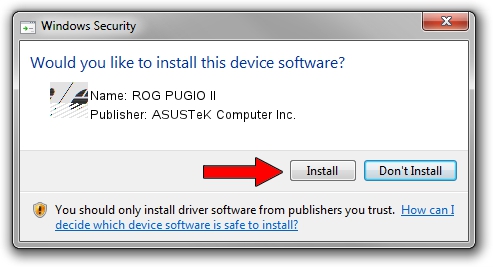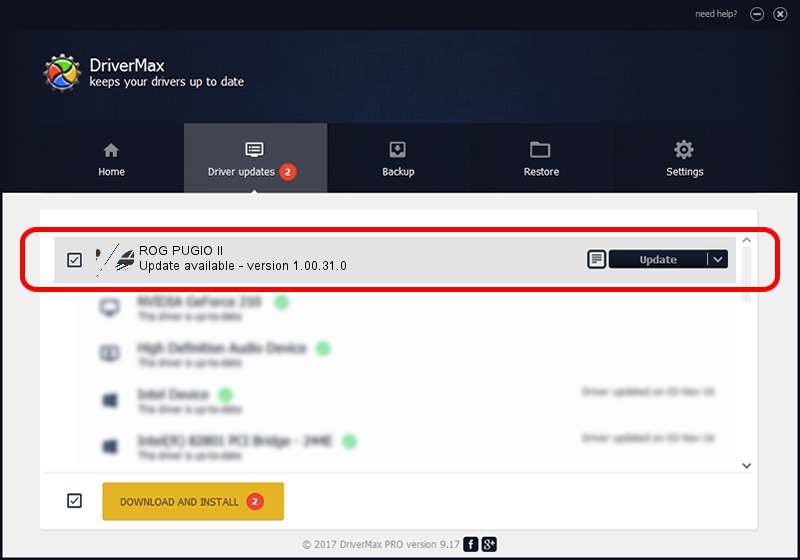Advertising seems to be blocked by your browser.
The ads help us provide this software and web site to you for free.
Please support our project by allowing our site to show ads.
Home /
Manufacturers /
ASUSTeK Computer Inc. /
ROG PUGIO II /
HID/VID_0B05&PID_1908&MI_01 /
1.00.31.0 Jan 12, 2021
ASUSTeK Computer Inc. ROG PUGIO II - two ways of downloading and installing the driver
ROG PUGIO II is a Mouse device. This Windows driver was developed by ASUSTeK Computer Inc.. HID/VID_0B05&PID_1908&MI_01 is the matching hardware id of this device.
1. ASUSTeK Computer Inc. ROG PUGIO II - install the driver manually
- You can download from the link below the driver setup file for the ASUSTeK Computer Inc. ROG PUGIO II driver. The archive contains version 1.00.31.0 released on 2021-01-12 of the driver.
- Start the driver installer file from a user account with administrative rights. If your User Access Control (UAC) is started please confirm the installation of the driver and run the setup with administrative rights.
- Go through the driver installation wizard, which will guide you; it should be pretty easy to follow. The driver installation wizard will scan your PC and will install the right driver.
- When the operation finishes restart your PC in order to use the updated driver. As you can see it was quite smple to install a Windows driver!
This driver received an average rating of 3.7 stars out of 70832 votes.
2. How to install ASUSTeK Computer Inc. ROG PUGIO II driver using DriverMax
The most important advantage of using DriverMax is that it will install the driver for you in the easiest possible way and it will keep each driver up to date, not just this one. How can you install a driver with DriverMax? Let's follow a few steps!
- Start DriverMax and push on the yellow button named ~SCAN FOR DRIVER UPDATES NOW~. Wait for DriverMax to scan and analyze each driver on your computer.
- Take a look at the list of detected driver updates. Search the list until you locate the ASUSTeK Computer Inc. ROG PUGIO II driver. Click the Update button.
- That's it, you installed your first driver!

Aug 7 2024 8:10AM / Written by Dan Armano for DriverMax
follow @danarm