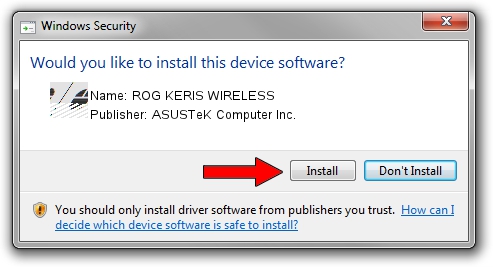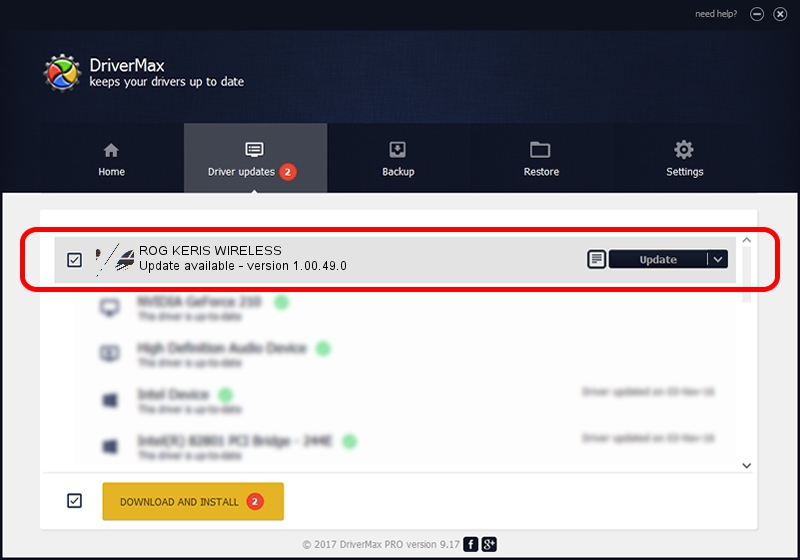Advertising seems to be blocked by your browser.
The ads help us provide this software and web site to you for free.
Please support our project by allowing our site to show ads.
Home /
Manufacturers /
ASUSTeK Computer Inc. /
ROG KERIS WIRELESS /
HID/VID_0B05&PID_1960&MI_01 /
1.00.49.0 May 29, 2023
Download and install ASUSTeK Computer Inc. ROG KERIS WIRELESS driver
ROG KERIS WIRELESS is a Mouse device. The developer of this driver was ASUSTeK Computer Inc.. The hardware id of this driver is HID/VID_0B05&PID_1960&MI_01.
1. Manually install ASUSTeK Computer Inc. ROG KERIS WIRELESS driver
- You can download from the link below the driver setup file for the ASUSTeK Computer Inc. ROG KERIS WIRELESS driver. The archive contains version 1.00.49.0 dated 2023-05-29 of the driver.
- Start the driver installer file from a user account with the highest privileges (rights). If your UAC (User Access Control) is running please confirm the installation of the driver and run the setup with administrative rights.
- Go through the driver installation wizard, which will guide you; it should be quite easy to follow. The driver installation wizard will scan your PC and will install the right driver.
- When the operation finishes restart your computer in order to use the updated driver. It is as simple as that to install a Windows driver!
This driver received an average rating of 3.5 stars out of 95576 votes.
2. How to install ASUSTeK Computer Inc. ROG KERIS WIRELESS driver using DriverMax
The advantage of using DriverMax is that it will install the driver for you in just a few seconds and it will keep each driver up to date, not just this one. How can you install a driver with DriverMax? Let's see!
- Open DriverMax and click on the yellow button that says ~SCAN FOR DRIVER UPDATES NOW~. Wait for DriverMax to analyze each driver on your PC.
- Take a look at the list of available driver updates. Scroll the list down until you find the ASUSTeK Computer Inc. ROG KERIS WIRELESS driver. Click the Update button.
- That's all, the driver is now installed!

Aug 31 2024 6:25PM / Written by Dan Armano for DriverMax
follow @danarm