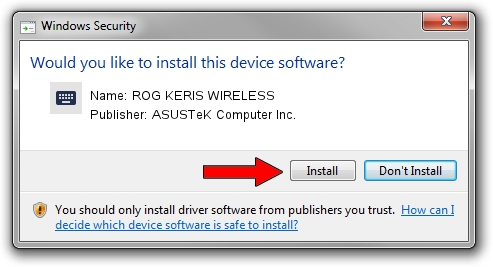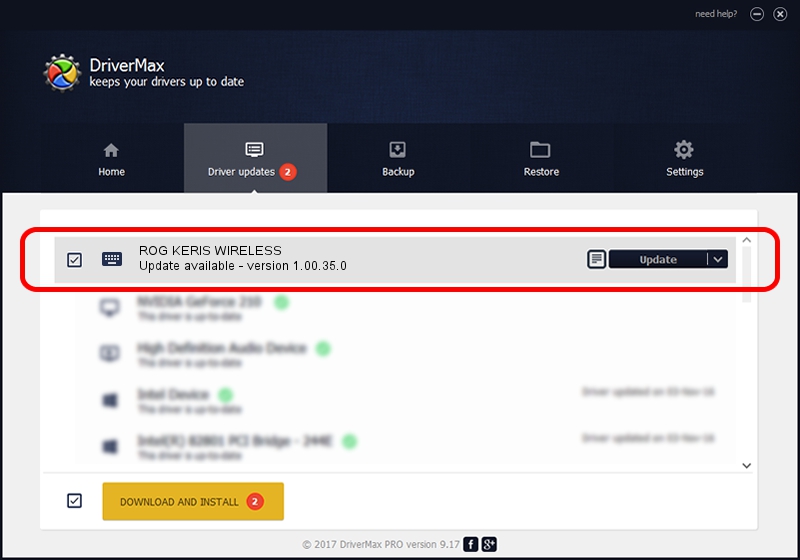Advertising seems to be blocked by your browser.
The ads help us provide this software and web site to you for free.
Please support our project by allowing our site to show ads.
Home /
Manufacturers /
ASUSTeK Computer Inc. /
ROG KERIS WIRELESS /
HID/VID_0B05&PID_195E&MI_02&Col04 /
1.00.35.0 May 29, 2023
ASUSTeK Computer Inc. ROG KERIS WIRELESS driver download and installation
ROG KERIS WIRELESS is a Keyboard hardware device. This Windows driver was developed by ASUSTeK Computer Inc.. The hardware id of this driver is HID/VID_0B05&PID_195E&MI_02&Col04.
1. Install ASUSTeK Computer Inc. ROG KERIS WIRELESS driver manually
- You can download from the link below the driver installer file for the ASUSTeK Computer Inc. ROG KERIS WIRELESS driver. The archive contains version 1.00.35.0 released on 2023-05-29 of the driver.
- Start the driver installer file from a user account with administrative rights. If your UAC (User Access Control) is enabled please accept of the driver and run the setup with administrative rights.
- Go through the driver installation wizard, which will guide you; it should be quite easy to follow. The driver installation wizard will analyze your computer and will install the right driver.
- When the operation finishes shutdown and restart your computer in order to use the updated driver. It is as simple as that to install a Windows driver!
Driver rating 3.6 stars out of 45158 votes.
2. How to use DriverMax to install ASUSTeK Computer Inc. ROG KERIS WIRELESS driver
The most important advantage of using DriverMax is that it will install the driver for you in the easiest possible way and it will keep each driver up to date, not just this one. How can you install a driver with DriverMax? Let's take a look!
- Start DriverMax and click on the yellow button that says ~SCAN FOR DRIVER UPDATES NOW~. Wait for DriverMax to scan and analyze each driver on your computer.
- Take a look at the list of detected driver updates. Scroll the list down until you find the ASUSTeK Computer Inc. ROG KERIS WIRELESS driver. Click the Update button.
- Finished installing the driver!

Sep 1 2024 4:49AM / Written by Andreea Kartman for DriverMax
follow @DeeaKartman