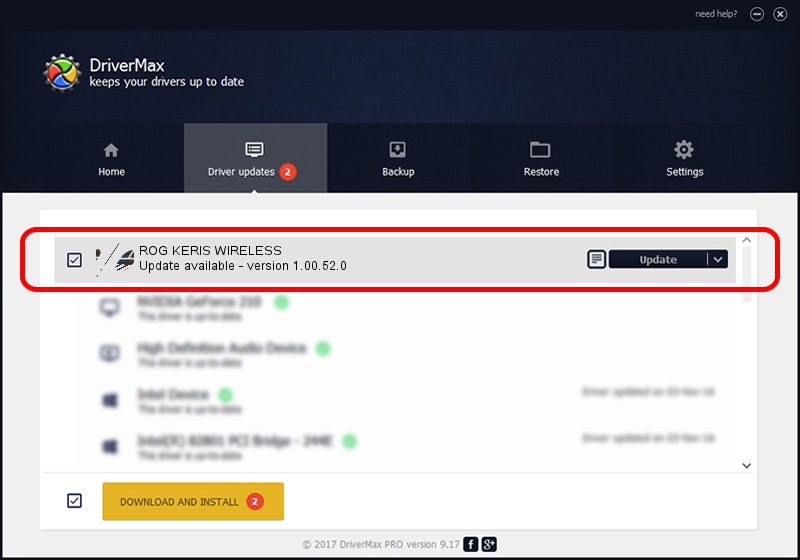Advertising seems to be blocked by your browser.
The ads help us provide this software and web site to you for free.
Please support our project by allowing our site to show ads.
Home /
Manufacturers /
ASUSTeK Computer Inc. /
ROG KERIS WIRELESS /
HID/VID_0B05&PID_195E&MI_01 /
1.00.52.0 Aug 24, 2023
ASUSTeK Computer Inc. ROG KERIS WIRELESS - two ways of downloading and installing the driver
ROG KERIS WIRELESS is a Mouse device. The developer of this driver was ASUSTeK Computer Inc.. The hardware id of this driver is HID/VID_0B05&PID_195E&MI_01.
1. Manually install ASUSTeK Computer Inc. ROG KERIS WIRELESS driver
- You can download from the link below the driver installer file for the ASUSTeK Computer Inc. ROG KERIS WIRELESS driver. The archive contains version 1.00.52.0 released on 2023-08-24 of the driver.
- Run the driver installer file from a user account with the highest privileges (rights). If your UAC (User Access Control) is running please confirm the installation of the driver and run the setup with administrative rights.
- Go through the driver installation wizard, which will guide you; it should be quite easy to follow. The driver installation wizard will analyze your computer and will install the right driver.
- When the operation finishes restart your computer in order to use the updated driver. It is as simple as that to install a Windows driver!
This driver was rated with an average of 3.7 stars by 48723 users.
2. The easy way: using DriverMax to install ASUSTeK Computer Inc. ROG KERIS WIRELESS driver
The advantage of using DriverMax is that it will install the driver for you in just a few seconds and it will keep each driver up to date, not just this one. How easy can you install a driver using DriverMax? Let's see!
- Open DriverMax and push on the yellow button named ~SCAN FOR DRIVER UPDATES NOW~. Wait for DriverMax to scan and analyze each driver on your PC.
- Take a look at the list of driver updates. Search the list until you find the ASUSTeK Computer Inc. ROG KERIS WIRELESS driver. Click the Update button.
- That's all, the driver is now installed!

Sep 17 2024 10:07PM / Written by Daniel Statescu for DriverMax
follow @DanielStatescu