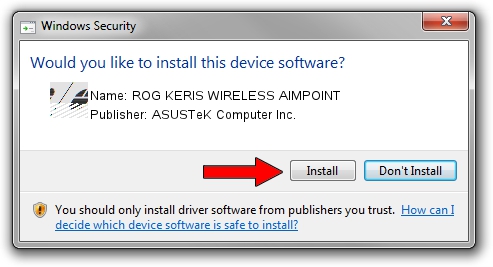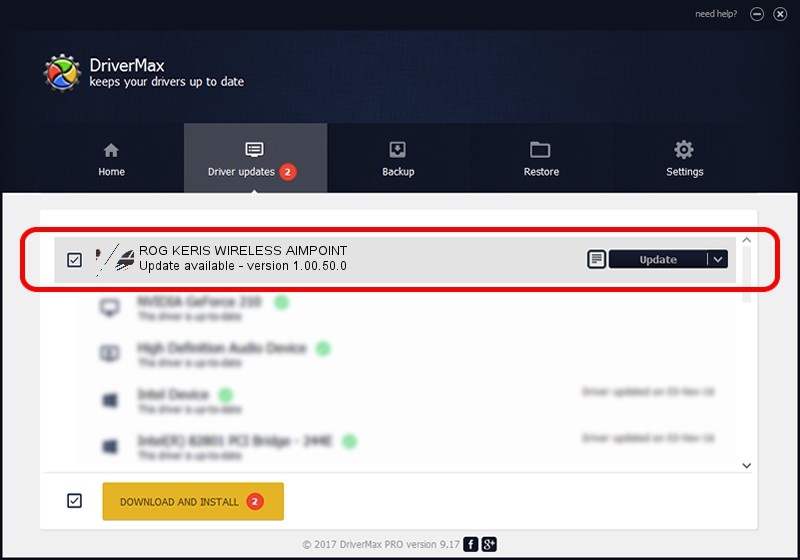Advertising seems to be blocked by your browser.
The ads help us provide this software and web site to you for free.
Please support our project by allowing our site to show ads.
Home /
Manufacturers /
ASUSTeK Computer Inc. /
ROG KERIS WIRELESS AIMPOINT /
HID/VID_0B05&PID_1A68&MI_01 /
1.00.50.0 Jul 14, 2023
ASUSTeK Computer Inc. ROG KERIS WIRELESS AIMPOINT how to download and install the driver
ROG KERIS WIRELESS AIMPOINT is a Mouse device. The Windows version of this driver was developed by ASUSTeK Computer Inc.. The hardware id of this driver is HID/VID_0B05&PID_1A68&MI_01.
1. Manually install ASUSTeK Computer Inc. ROG KERIS WIRELESS AIMPOINT driver
- You can download from the link below the driver setup file for the ASUSTeK Computer Inc. ROG KERIS WIRELESS AIMPOINT driver. The archive contains version 1.00.50.0 dated 2023-07-14 of the driver.
- Run the driver installer file from a user account with the highest privileges (rights). If your UAC (User Access Control) is running please confirm the installation of the driver and run the setup with administrative rights.
- Follow the driver installation wizard, which will guide you; it should be quite easy to follow. The driver installation wizard will analyze your computer and will install the right driver.
- When the operation finishes restart your computer in order to use the updated driver. It is as simple as that to install a Windows driver!
Driver rating 3.5 stars out of 66702 votes.
2. How to install ASUSTeK Computer Inc. ROG KERIS WIRELESS AIMPOINT driver using DriverMax
The most important advantage of using DriverMax is that it will setup the driver for you in the easiest possible way and it will keep each driver up to date. How can you install a driver using DriverMax? Let's follow a few steps!
- Open DriverMax and push on the yellow button that says ~SCAN FOR DRIVER UPDATES NOW~. Wait for DriverMax to scan and analyze each driver on your computer.
- Take a look at the list of available driver updates. Scroll the list down until you find the ASUSTeK Computer Inc. ROG KERIS WIRELESS AIMPOINT driver. Click on Update.
- That's all, the driver is now installed!

Sep 9 2024 9:46AM / Written by Andreea Kartman for DriverMax
follow @DeeaKartman