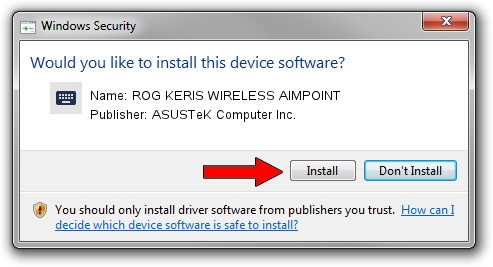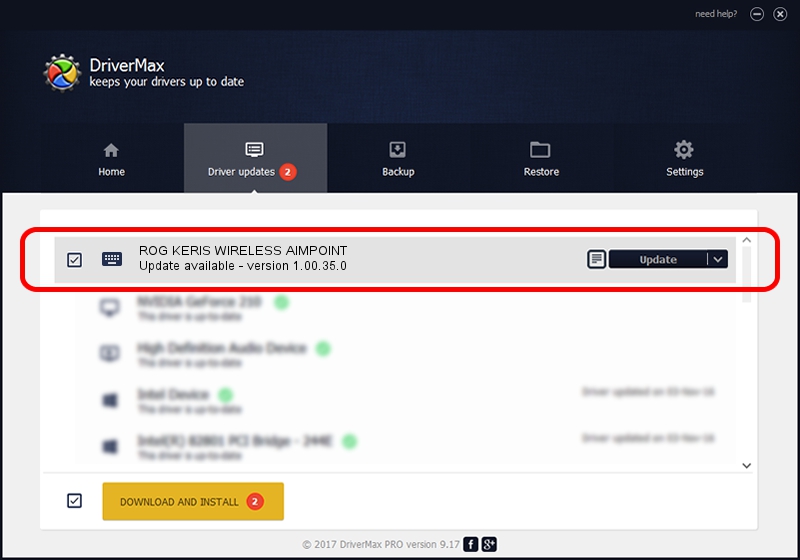Advertising seems to be blocked by your browser.
The ads help us provide this software and web site to you for free.
Please support our project by allowing our site to show ads.
Home /
Manufacturers /
ASUSTeK Computer Inc. /
ROG KERIS WIRELESS AIMPOINT /
HID/VID_0B05&PID_1A66&MI_02&Col04 /
1.00.35.0 May 29, 2023
ASUSTeK Computer Inc. ROG KERIS WIRELESS AIMPOINT - two ways of downloading and installing the driver
ROG KERIS WIRELESS AIMPOINT is a Keyboard hardware device. The developer of this driver was ASUSTeK Computer Inc.. In order to make sure you are downloading the exact right driver the hardware id is HID/VID_0B05&PID_1A66&MI_02&Col04.
1. How to manually install ASUSTeK Computer Inc. ROG KERIS WIRELESS AIMPOINT driver
- Download the setup file for ASUSTeK Computer Inc. ROG KERIS WIRELESS AIMPOINT driver from the link below. This download link is for the driver version 1.00.35.0 released on 2023-05-29.
- Run the driver installation file from a Windows account with the highest privileges (rights). If your UAC (User Access Control) is running then you will have to accept of the driver and run the setup with administrative rights.
- Go through the driver setup wizard, which should be quite straightforward. The driver setup wizard will scan your PC for compatible devices and will install the driver.
- Shutdown and restart your PC and enjoy the updated driver, as you can see it was quite smple.
This driver received an average rating of 3.8 stars out of 44862 votes.
2. How to install ASUSTeK Computer Inc. ROG KERIS WIRELESS AIMPOINT driver using DriverMax
The advantage of using DriverMax is that it will setup the driver for you in the easiest possible way and it will keep each driver up to date. How easy can you install a driver with DriverMax? Let's take a look!
- Start DriverMax and push on the yellow button named ~SCAN FOR DRIVER UPDATES NOW~. Wait for DriverMax to analyze each driver on your computer.
- Take a look at the list of detected driver updates. Scroll the list down until you locate the ASUSTeK Computer Inc. ROG KERIS WIRELESS AIMPOINT driver. Click on Update.
- That's it, you installed your first driver!

Sep 1 2024 4:53AM / Written by Dan Armano for DriverMax
follow @danarm