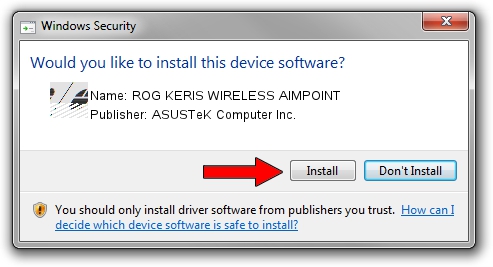Advertising seems to be blocked by your browser.
The ads help us provide this software and web site to you for free.
Please support our project by allowing our site to show ads.
Home /
Manufacturers /
ASUSTeK Computer Inc. /
ROG KERIS WIRELESS AIMPOINT /
HID/{00001812-0000-1000-8000-00805f9b34fb}_Dev_VID&020b05_PID&1a6a&Col01 /
1.00.50.0 Jul 14, 2023
ASUSTeK Computer Inc. ROG KERIS WIRELESS AIMPOINT - two ways of downloading and installing the driver
ROG KERIS WIRELESS AIMPOINT is a Mouse hardware device. This Windows driver was developed by ASUSTeK Computer Inc.. The hardware id of this driver is HID/{00001812-0000-1000-8000-00805f9b34fb}_Dev_VID&020b05_PID&1a6a&Col01; this string has to match your hardware.
1. ASUSTeK Computer Inc. ROG KERIS WIRELESS AIMPOINT - install the driver manually
- You can download from the link below the driver setup file for the ASUSTeK Computer Inc. ROG KERIS WIRELESS AIMPOINT driver. The archive contains version 1.00.50.0 dated 2023-07-14 of the driver.
- Run the driver installer file from a user account with the highest privileges (rights). If your User Access Control Service (UAC) is running please confirm the installation of the driver and run the setup with administrative rights.
- Follow the driver installation wizard, which will guide you; it should be pretty easy to follow. The driver installation wizard will analyze your computer and will install the right driver.
- When the operation finishes shutdown and restart your PC in order to use the updated driver. As you can see it was quite smple to install a Windows driver!
This driver received an average rating of 3.8 stars out of 68757 votes.
2. Using DriverMax to install ASUSTeK Computer Inc. ROG KERIS WIRELESS AIMPOINT driver
The advantage of using DriverMax is that it will setup the driver for you in just a few seconds and it will keep each driver up to date, not just this one. How easy can you install a driver using DriverMax? Let's see!
- Start DriverMax and push on the yellow button that says ~SCAN FOR DRIVER UPDATES NOW~. Wait for DriverMax to scan and analyze each driver on your PC.
- Take a look at the list of driver updates. Scroll the list down until you find the ASUSTeK Computer Inc. ROG KERIS WIRELESS AIMPOINT driver. Click on Update.
- Finished installing the driver!

Sep 9 2024 9:31AM / Written by Daniel Statescu for DriverMax
follow @DanielStatescu