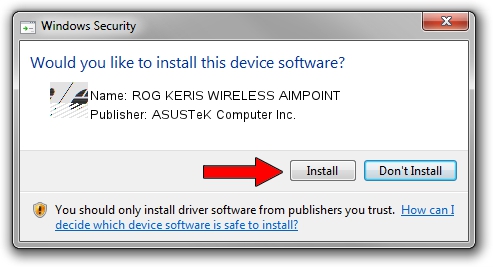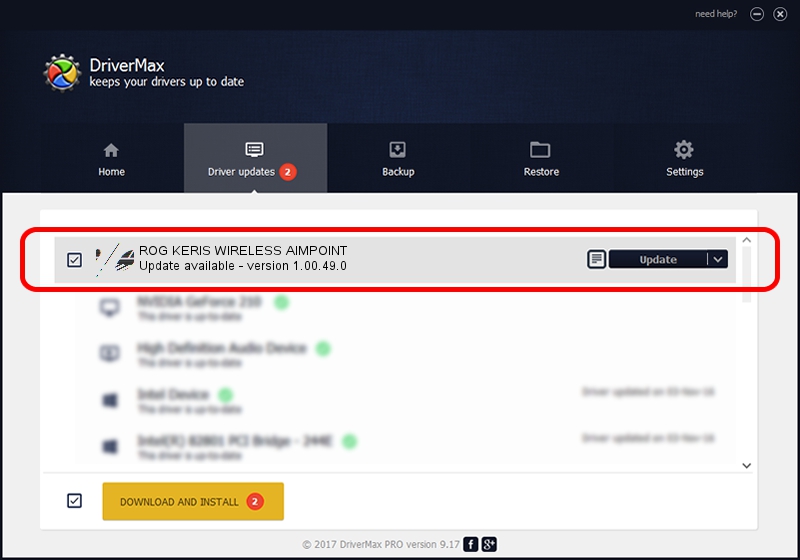Advertising seems to be blocked by your browser.
The ads help us provide this software and web site to you for free.
Please support our project by allowing our site to show ads.
Home /
Manufacturers /
ASUSTeK Computer Inc. /
ROG KERIS WIRELESS AIMPOINT /
HID/{00001812-0000-1000-8000-00805f9b34fb}_Dev_VID&020b05_PID&1a6a&Col01 /
1.00.49.0 May 29, 2023
Download and install ASUSTeK Computer Inc. ROG KERIS WIRELESS AIMPOINT driver
ROG KERIS WIRELESS AIMPOINT is a Mouse device. This driver was developed by ASUSTeK Computer Inc.. In order to make sure you are downloading the exact right driver the hardware id is HID/{00001812-0000-1000-8000-00805f9b34fb}_Dev_VID&020b05_PID&1a6a&Col01.
1. ASUSTeK Computer Inc. ROG KERIS WIRELESS AIMPOINT driver - how to install it manually
- Download the driver setup file for ASUSTeK Computer Inc. ROG KERIS WIRELESS AIMPOINT driver from the link below. This is the download link for the driver version 1.00.49.0 dated 2023-05-29.
- Start the driver installation file from a Windows account with administrative rights. If your User Access Control (UAC) is started then you will have to accept of the driver and run the setup with administrative rights.
- Follow the driver installation wizard, which should be pretty straightforward. The driver installation wizard will scan your PC for compatible devices and will install the driver.
- Shutdown and restart your computer and enjoy the new driver, as you can see it was quite smple.
This driver was rated with an average of 3.6 stars by 97292 users.
2. How to install ASUSTeK Computer Inc. ROG KERIS WIRELESS AIMPOINT driver using DriverMax
The advantage of using DriverMax is that it will install the driver for you in the easiest possible way and it will keep each driver up to date. How easy can you install a driver with DriverMax? Let's see!
- Start DriverMax and push on the yellow button named ~SCAN FOR DRIVER UPDATES NOW~. Wait for DriverMax to analyze each driver on your PC.
- Take a look at the list of driver updates. Scroll the list down until you find the ASUSTeK Computer Inc. ROG KERIS WIRELESS AIMPOINT driver. Click the Update button.
- That's all, the driver is now installed!

Aug 31 2024 6:16PM / Written by Andreea Kartman for DriverMax
follow @DeeaKartman