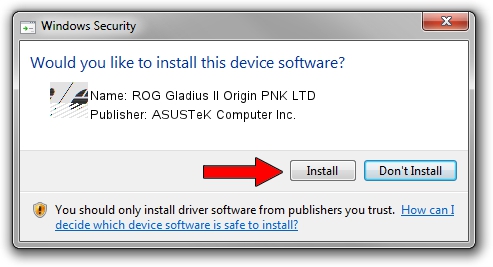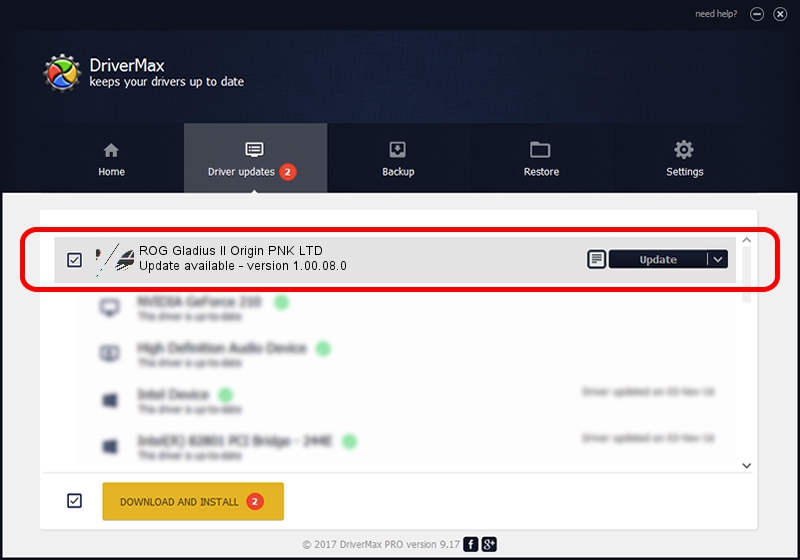Advertising seems to be blocked by your browser.
The ads help us provide this software and web site to you for free.
Please support our project by allowing our site to show ads.
Home /
Manufacturers /
ASUSTeK Computer Inc. /
ROG Gladius II Origin PNK LTD /
HID/VID_0B05&PID_18CD&MI_00 /
1.00.08.0 Jan 04, 2019
ASUSTeK Computer Inc. ROG Gladius II Origin PNK LTD how to download and install the driver
ROG Gladius II Origin PNK LTD is a Mouse hardware device. The Windows version of this driver was developed by ASUSTeK Computer Inc.. The hardware id of this driver is HID/VID_0B05&PID_18CD&MI_00.
1. ASUSTeK Computer Inc. ROG Gladius II Origin PNK LTD - install the driver manually
- Download the driver setup file for ASUSTeK Computer Inc. ROG Gladius II Origin PNK LTD driver from the link below. This is the download link for the driver version 1.00.08.0 released on 2019-01-04.
- Run the driver setup file from a Windows account with the highest privileges (rights). If your User Access Control Service (UAC) is started then you will have to accept of the driver and run the setup with administrative rights.
- Follow the driver setup wizard, which should be pretty straightforward. The driver setup wizard will scan your PC for compatible devices and will install the driver.
- Restart your computer and enjoy the fresh driver, it is as simple as that.
This driver received an average rating of 3.4 stars out of 93936 votes.
2. The easy way: using DriverMax to install ASUSTeK Computer Inc. ROG Gladius II Origin PNK LTD driver
The advantage of using DriverMax is that it will install the driver for you in the easiest possible way and it will keep each driver up to date. How easy can you install a driver with DriverMax? Let's see!
- Start DriverMax and push on the yellow button that says ~SCAN FOR DRIVER UPDATES NOW~. Wait for DriverMax to scan and analyze each driver on your computer.
- Take a look at the list of driver updates. Search the list until you locate the ASUSTeK Computer Inc. ROG Gladius II Origin PNK LTD driver. Click the Update button.
- Finished installing the driver!

Jul 4 2024 5:44AM / Written by Daniel Statescu for DriverMax
follow @DanielStatescu