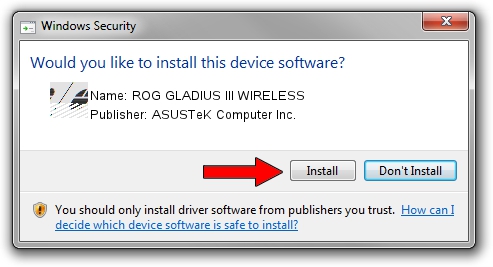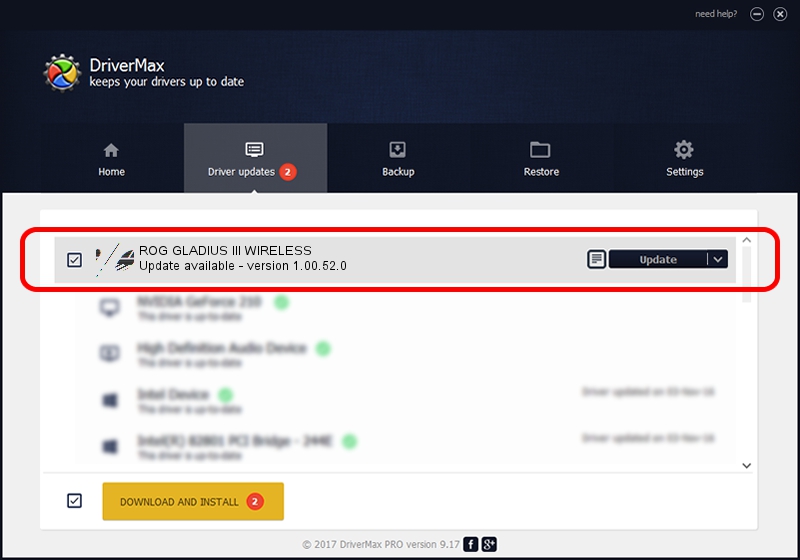Advertising seems to be blocked by your browser.
The ads help us provide this software and web site to you for free.
Please support our project by allowing our site to show ads.
Home /
Manufacturers /
ASUSTeK Computer Inc. /
ROG GLADIUS III WIRELESS /
HID/VID_0B05&PID_197F&MI_01 /
1.00.52.0 Aug 24, 2023
Download and install ASUSTeK Computer Inc. ROG GLADIUS III WIRELESS driver
ROG GLADIUS III WIRELESS is a Mouse hardware device. This Windows driver was developed by ASUSTeK Computer Inc.. The hardware id of this driver is HID/VID_0B05&PID_197F&MI_01.
1. How to manually install ASUSTeK Computer Inc. ROG GLADIUS III WIRELESS driver
- You can download from the link below the driver setup file for the ASUSTeK Computer Inc. ROG GLADIUS III WIRELESS driver. The archive contains version 1.00.52.0 released on 2023-08-24 of the driver.
- Run the driver installer file from a user account with administrative rights. If your UAC (User Access Control) is running please confirm the installation of the driver and run the setup with administrative rights.
- Follow the driver installation wizard, which will guide you; it should be quite easy to follow. The driver installation wizard will scan your computer and will install the right driver.
- When the operation finishes shutdown and restart your PC in order to use the updated driver. As you can see it was quite smple to install a Windows driver!
This driver was rated with an average of 3.1 stars by 38236 users.
2. How to install ASUSTeK Computer Inc. ROG GLADIUS III WIRELESS driver using DriverMax
The advantage of using DriverMax is that it will setup the driver for you in the easiest possible way and it will keep each driver up to date. How easy can you install a driver with DriverMax? Let's take a look!
- Open DriverMax and click on the yellow button named ~SCAN FOR DRIVER UPDATES NOW~. Wait for DriverMax to analyze each driver on your PC.
- Take a look at the list of detected driver updates. Search the list until you find the ASUSTeK Computer Inc. ROG GLADIUS III WIRELESS driver. Click the Update button.
- Finished installing the driver!

Sep 24 2024 4:02AM / Written by Dan Armano for DriverMax
follow @danarm