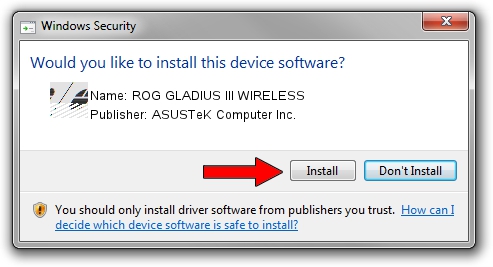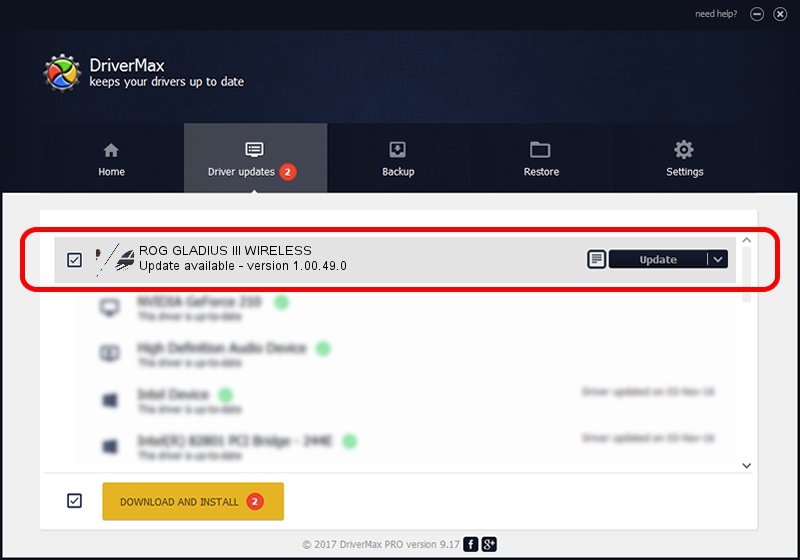Advertising seems to be blocked by your browser.
The ads help us provide this software and web site to you for free.
Please support our project by allowing our site to show ads.
Home /
Manufacturers /
ASUSTeK Computer Inc. /
ROG GLADIUS III WIRELESS /
HID/VID_0B05&PID_197F&MI_01 /
1.00.49.0 May 29, 2023
ASUSTeK Computer Inc. ROG GLADIUS III WIRELESS - two ways of downloading and installing the driver
ROG GLADIUS III WIRELESS is a Mouse hardware device. This Windows driver was developed by ASUSTeK Computer Inc.. HID/VID_0B05&PID_197F&MI_01 is the matching hardware id of this device.
1. ASUSTeK Computer Inc. ROG GLADIUS III WIRELESS - install the driver manually
- Download the setup file for ASUSTeK Computer Inc. ROG GLADIUS III WIRELESS driver from the link below. This download link is for the driver version 1.00.49.0 released on 2023-05-29.
- Start the driver setup file from a Windows account with the highest privileges (rights). If your User Access Control Service (UAC) is started then you will have to confirm the installation of the driver and run the setup with administrative rights.
- Follow the driver installation wizard, which should be pretty easy to follow. The driver installation wizard will analyze your PC for compatible devices and will install the driver.
- Shutdown and restart your PC and enjoy the fresh driver, it is as simple as that.
Driver rating 3.5 stars out of 95489 votes.
2. Installing the ASUSTeK Computer Inc. ROG GLADIUS III WIRELESS driver using DriverMax: the easy way
The advantage of using DriverMax is that it will install the driver for you in just a few seconds and it will keep each driver up to date, not just this one. How can you install a driver with DriverMax? Let's follow a few steps!
- Start DriverMax and press on the yellow button named ~SCAN FOR DRIVER UPDATES NOW~. Wait for DriverMax to scan and analyze each driver on your PC.
- Take a look at the list of driver updates. Search the list until you locate the ASUSTeK Computer Inc. ROG GLADIUS III WIRELESS driver. Click on Update.
- That's all, the driver is now installed!

Aug 31 2024 6:26PM / Written by Dan Armano for DriverMax
follow @danarm