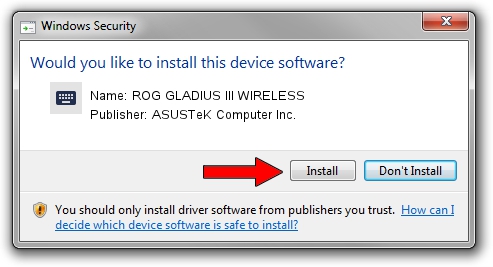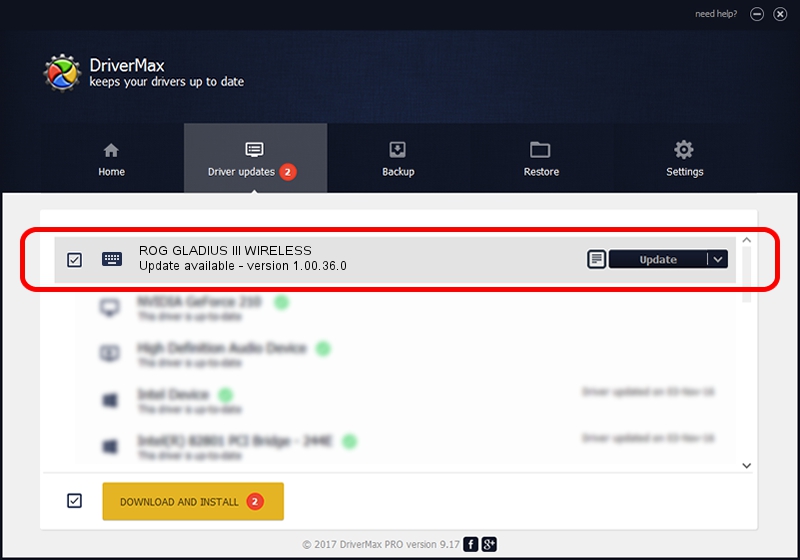Advertising seems to be blocked by your browser.
The ads help us provide this software and web site to you for free.
Please support our project by allowing our site to show ads.
Home /
Manufacturers /
ASUSTeK Computer Inc. /
ROG GLADIUS III WIRELESS /
HID/VID_0B05&PID_197D&MI_02&Col04 /
1.00.36.0 Jul 14, 2023
ASUSTeK Computer Inc. ROG GLADIUS III WIRELESS driver download and installation
ROG GLADIUS III WIRELESS is a Keyboard hardware device. The developer of this driver was ASUSTeK Computer Inc.. The hardware id of this driver is HID/VID_0B05&PID_197D&MI_02&Col04.
1. ASUSTeK Computer Inc. ROG GLADIUS III WIRELESS driver - how to install it manually
- You can download from the link below the driver setup file for the ASUSTeK Computer Inc. ROG GLADIUS III WIRELESS driver. The archive contains version 1.00.36.0 dated 2023-07-14 of the driver.
- Run the driver installer file from a user account with the highest privileges (rights). If your User Access Control Service (UAC) is started please accept of the driver and run the setup with administrative rights.
- Go through the driver setup wizard, which will guide you; it should be quite easy to follow. The driver setup wizard will scan your computer and will install the right driver.
- When the operation finishes restart your computer in order to use the updated driver. It is as simple as that to install a Windows driver!
This driver was rated with an average of 3.2 stars by 58031 users.
2. How to use DriverMax to install ASUSTeK Computer Inc. ROG GLADIUS III WIRELESS driver
The advantage of using DriverMax is that it will setup the driver for you in the easiest possible way and it will keep each driver up to date, not just this one. How easy can you install a driver using DriverMax? Let's see!
- Start DriverMax and push on the yellow button that says ~SCAN FOR DRIVER UPDATES NOW~. Wait for DriverMax to analyze each driver on your computer.
- Take a look at the list of detected driver updates. Search the list until you find the ASUSTeK Computer Inc. ROG GLADIUS III WIRELESS driver. Click the Update button.
- That's all, the driver is now installed!

Sep 9 2024 12:27PM / Written by Andreea Kartman for DriverMax
follow @DeeaKartman