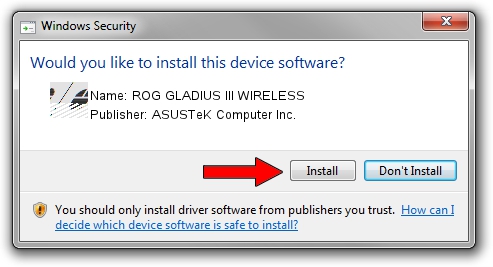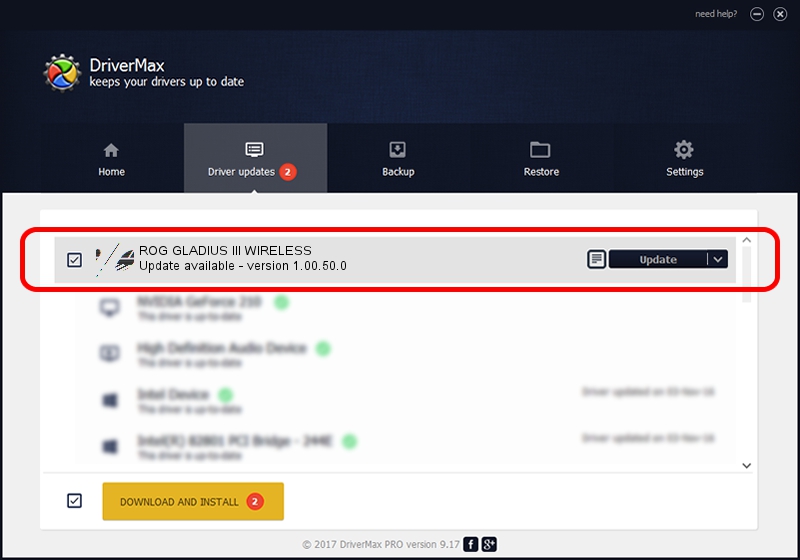Advertising seems to be blocked by your browser.
The ads help us provide this software and web site to you for free.
Please support our project by allowing our site to show ads.
Home /
Manufacturers /
ASUSTeK Computer Inc. /
ROG GLADIUS III WIRELESS /
HID/VID_0B05&PID_197D&MI_01 /
1.00.50.0 Jul 14, 2023
Driver for ASUSTeK Computer Inc. ROG GLADIUS III WIRELESS - downloading and installing it
ROG GLADIUS III WIRELESS is a Mouse hardware device. The developer of this driver was ASUSTeK Computer Inc.. The hardware id of this driver is HID/VID_0B05&PID_197D&MI_01.
1. Manually install ASUSTeK Computer Inc. ROG GLADIUS III WIRELESS driver
- You can download from the link below the driver installer file for the ASUSTeK Computer Inc. ROG GLADIUS III WIRELESS driver. The archive contains version 1.00.50.0 dated 2023-07-14 of the driver.
- Run the driver installer file from a user account with the highest privileges (rights). If your User Access Control Service (UAC) is started please confirm the installation of the driver and run the setup with administrative rights.
- Follow the driver installation wizard, which will guide you; it should be pretty easy to follow. The driver installation wizard will scan your computer and will install the right driver.
- When the operation finishes shutdown and restart your computer in order to use the updated driver. As you can see it was quite smple to install a Windows driver!
Driver rating 3.7 stars out of 66950 votes.
2. The easy way: using DriverMax to install ASUSTeK Computer Inc. ROG GLADIUS III WIRELESS driver
The advantage of using DriverMax is that it will setup the driver for you in the easiest possible way and it will keep each driver up to date. How easy can you install a driver using DriverMax? Let's see!
- Start DriverMax and press on the yellow button that says ~SCAN FOR DRIVER UPDATES NOW~. Wait for DriverMax to scan and analyze each driver on your PC.
- Take a look at the list of driver updates. Search the list until you find the ASUSTeK Computer Inc. ROG GLADIUS III WIRELESS driver. Click on Update.
- Finished installing the driver!

Sep 9 2024 9:42AM / Written by Andreea Kartman for DriverMax
follow @DeeaKartman