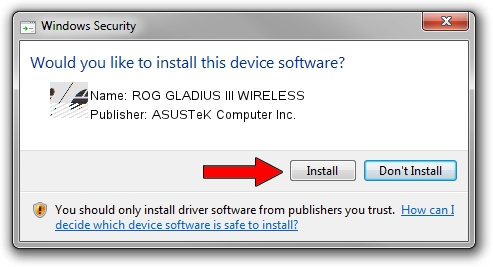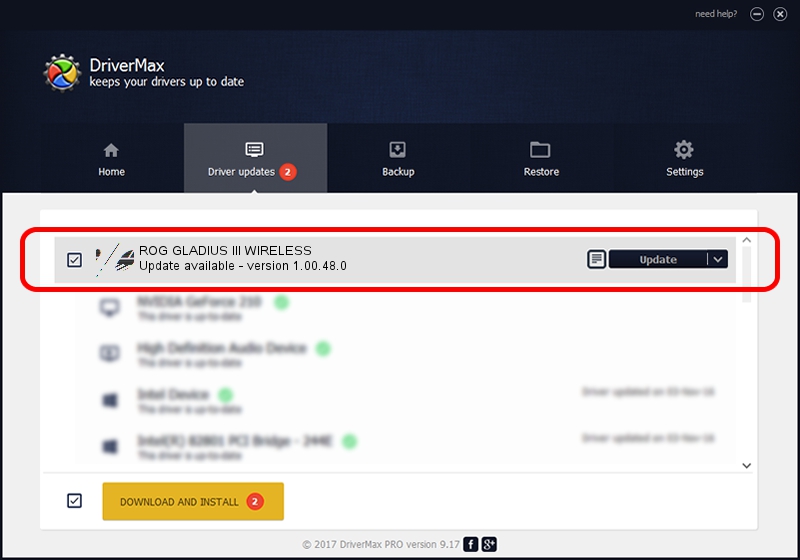Advertising seems to be blocked by your browser.
The ads help us provide this software and web site to you for free.
Please support our project by allowing our site to show ads.
Home /
Manufacturers /
ASUSTeK Computer Inc. /
ROG GLADIUS III WIRELESS /
HID/VID_0B05&PID_197D&MI_01 /
1.00.48.0 Apr 11, 2023
Driver for ASUSTeK Computer Inc. ROG GLADIUS III WIRELESS - downloading and installing it
ROG GLADIUS III WIRELESS is a Mouse device. This driver was developed by ASUSTeK Computer Inc.. HID/VID_0B05&PID_197D&MI_01 is the matching hardware id of this device.
1. ASUSTeK Computer Inc. ROG GLADIUS III WIRELESS - install the driver manually
- You can download from the link below the driver installer file for the ASUSTeK Computer Inc. ROG GLADIUS III WIRELESS driver. The archive contains version 1.00.48.0 released on 2023-04-11 of the driver.
- Run the driver installer file from a user account with administrative rights. If your UAC (User Access Control) is started please accept of the driver and run the setup with administrative rights.
- Follow the driver setup wizard, which will guide you; it should be quite easy to follow. The driver setup wizard will scan your PC and will install the right driver.
- When the operation finishes restart your PC in order to use the updated driver. As you can see it was quite smple to install a Windows driver!
Driver rating 3.1 stars out of 75304 votes.
2. How to install ASUSTeK Computer Inc. ROG GLADIUS III WIRELESS driver using DriverMax
The advantage of using DriverMax is that it will setup the driver for you in the easiest possible way and it will keep each driver up to date, not just this one. How easy can you install a driver with DriverMax? Let's take a look!
- Start DriverMax and press on the yellow button named ~SCAN FOR DRIVER UPDATES NOW~. Wait for DriverMax to analyze each driver on your PC.
- Take a look at the list of detected driver updates. Scroll the list down until you locate the ASUSTeK Computer Inc. ROG GLADIUS III WIRELESS driver. Click on Update.
- Finished installing the driver!

Aug 27 2024 12:27PM / Written by Dan Armano for DriverMax
follow @danarm