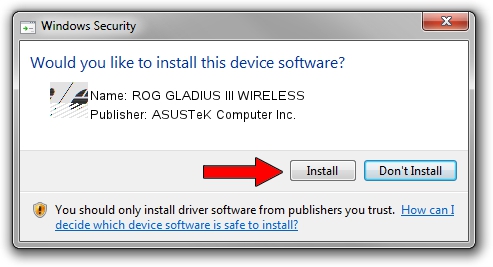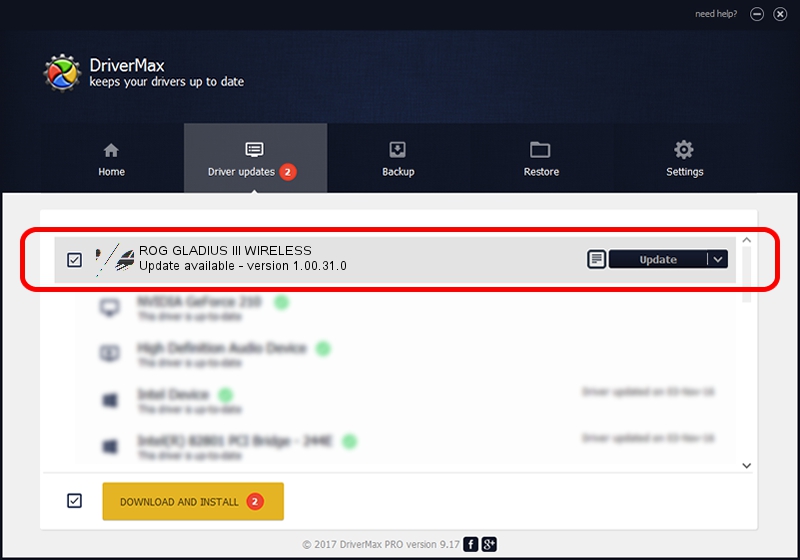Advertising seems to be blocked by your browser.
The ads help us provide this software and web site to you for free.
Please support our project by allowing our site to show ads.
Home /
Manufacturers /
ASUSTeK Computer Inc. /
ROG GLADIUS III WIRELESS /
HID/VID_0B05&PID_197D&MI_01 /
1.00.31.0 Jan 12, 2021
ASUSTeK Computer Inc. ROG GLADIUS III WIRELESS - two ways of downloading and installing the driver
ROG GLADIUS III WIRELESS is a Mouse hardware device. This Windows driver was developed by ASUSTeK Computer Inc.. HID/VID_0B05&PID_197D&MI_01 is the matching hardware id of this device.
1. ASUSTeK Computer Inc. ROG GLADIUS III WIRELESS - install the driver manually
- Download the setup file for ASUSTeK Computer Inc. ROG GLADIUS III WIRELESS driver from the location below. This download link is for the driver version 1.00.31.0 dated 2021-01-12.
- Start the driver installation file from a Windows account with the highest privileges (rights). If your User Access Control (UAC) is running then you will have to accept of the driver and run the setup with administrative rights.
- Follow the driver setup wizard, which should be pretty easy to follow. The driver setup wizard will analyze your PC for compatible devices and will install the driver.
- Restart your computer and enjoy the new driver, as you can see it was quite smple.
This driver was installed by many users and received an average rating of 3.1 stars out of 70724 votes.
2. Installing the ASUSTeK Computer Inc. ROG GLADIUS III WIRELESS driver using DriverMax: the easy way
The most important advantage of using DriverMax is that it will install the driver for you in just a few seconds and it will keep each driver up to date. How easy can you install a driver with DriverMax? Let's follow a few steps!
- Open DriverMax and press on the yellow button named ~SCAN FOR DRIVER UPDATES NOW~. Wait for DriverMax to analyze each driver on your PC.
- Take a look at the list of driver updates. Search the list until you find the ASUSTeK Computer Inc. ROG GLADIUS III WIRELESS driver. Click on Update.
- Finished installing the driver!

Aug 7 2024 8:14AM / Written by Dan Armano for DriverMax
follow @danarm