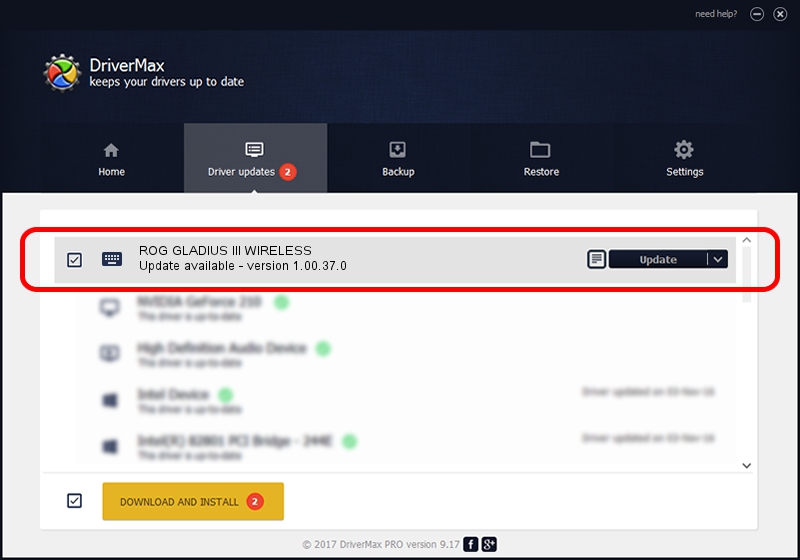Advertising seems to be blocked by your browser.
The ads help us provide this software and web site to you for free.
Please support our project by allowing our site to show ads.
Home /
Manufacturers /
ASUSTeK Computer Inc. /
ROG GLADIUS III WIRELESS /
HID/{00001812-0000-1000-8000-00805f9b34fb}_Dev_VID&020b05_PID&1981&Col02 /
1.00.37.0 Aug 11, 2023
ASUSTeK Computer Inc. ROG GLADIUS III WIRELESS driver download and installation
ROG GLADIUS III WIRELESS is a Keyboard hardware device. This driver was developed by ASUSTeK Computer Inc.. The hardware id of this driver is HID/{00001812-0000-1000-8000-00805f9b34fb}_Dev_VID&020b05_PID&1981&Col02.
1. Install ASUSTeK Computer Inc. ROG GLADIUS III WIRELESS driver manually
- Download the setup file for ASUSTeK Computer Inc. ROG GLADIUS III WIRELESS driver from the location below. This download link is for the driver version 1.00.37.0 released on 2023-08-11.
- Start the driver installation file from a Windows account with the highest privileges (rights). If your User Access Control (UAC) is enabled then you will have to accept of the driver and run the setup with administrative rights.
- Go through the driver setup wizard, which should be quite easy to follow. The driver setup wizard will analyze your PC for compatible devices and will install the driver.
- Restart your computer and enjoy the new driver, it is as simple as that.
This driver was rated with an average of 3.6 stars by 21015 users.
2. Installing the ASUSTeK Computer Inc. ROG GLADIUS III WIRELESS driver using DriverMax: the easy way
The advantage of using DriverMax is that it will install the driver for you in just a few seconds and it will keep each driver up to date, not just this one. How can you install a driver using DriverMax? Let's follow a few steps!
- Open DriverMax and press on the yellow button that says ~SCAN FOR DRIVER UPDATES NOW~. Wait for DriverMax to scan and analyze each driver on your computer.
- Take a look at the list of detected driver updates. Scroll the list down until you locate the ASUSTeK Computer Inc. ROG GLADIUS III WIRELESS driver. Click the Update button.
- Finished installing the driver!

Oct 3 2024 4:39AM / Written by Andreea Kartman for DriverMax
follow @DeeaKartman