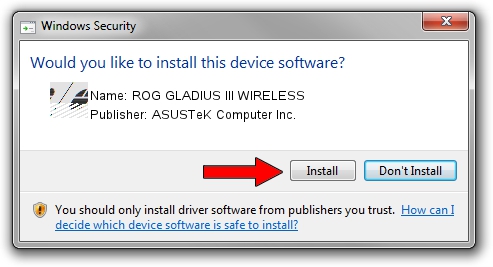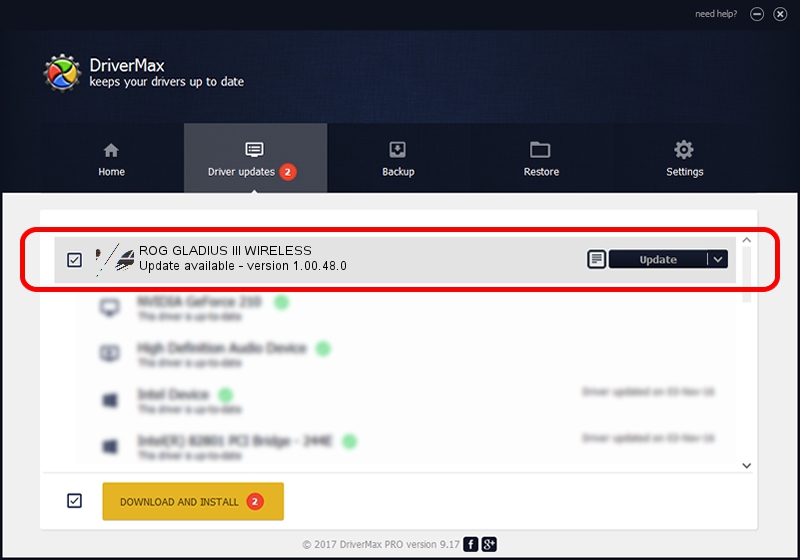Advertising seems to be blocked by your browser.
The ads help us provide this software and web site to you for free.
Please support our project by allowing our site to show ads.
Home /
Manufacturers /
ASUSTeK Computer Inc. /
ROG GLADIUS III WIRELESS /
HID/{00001812-0000-1000-8000-00805f9b34fb}_Dev_VID&020b05_PID&1981&Col01 /
1.00.48.0 Apr 11, 2023
ASUSTeK Computer Inc. ROG GLADIUS III WIRELESS how to download and install the driver
ROG GLADIUS III WIRELESS is a Mouse device. The developer of this driver was ASUSTeK Computer Inc.. HID/{00001812-0000-1000-8000-00805f9b34fb}_Dev_VID&020b05_PID&1981&Col01 is the matching hardware id of this device.
1. How to manually install ASUSTeK Computer Inc. ROG GLADIUS III WIRELESS driver
- You can download from the link below the driver installer file for the ASUSTeK Computer Inc. ROG GLADIUS III WIRELESS driver. The archive contains version 1.00.48.0 dated 2023-04-11 of the driver.
- Start the driver installer file from a user account with the highest privileges (rights). If your UAC (User Access Control) is started please confirm the installation of the driver and run the setup with administrative rights.
- Follow the driver setup wizard, which will guide you; it should be pretty easy to follow. The driver setup wizard will scan your PC and will install the right driver.
- When the operation finishes restart your PC in order to use the updated driver. As you can see it was quite smple to install a Windows driver!
This driver was installed by many users and received an average rating of 3.1 stars out of 77225 votes.
2. The easy way: using DriverMax to install ASUSTeK Computer Inc. ROG GLADIUS III WIRELESS driver
The most important advantage of using DriverMax is that it will setup the driver for you in just a few seconds and it will keep each driver up to date. How easy can you install a driver with DriverMax? Let's see!
- Start DriverMax and click on the yellow button that says ~SCAN FOR DRIVER UPDATES NOW~. Wait for DriverMax to scan and analyze each driver on your PC.
- Take a look at the list of driver updates. Search the list until you locate the ASUSTeK Computer Inc. ROG GLADIUS III WIRELESS driver. Click the Update button.
- That's all, the driver is now installed!

Aug 27 2024 12:15PM / Written by Andreea Kartman for DriverMax
follow @DeeaKartman