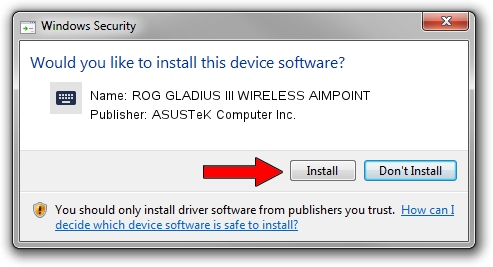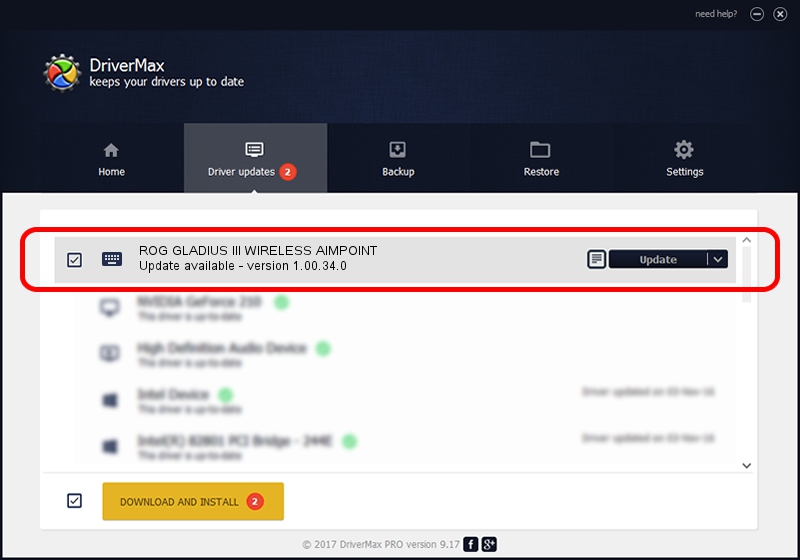Advertising seems to be blocked by your browser.
The ads help us provide this software and web site to you for free.
Please support our project by allowing our site to show ads.
Home /
Manufacturers /
ASUSTeK Computer Inc. /
ROG GLADIUS III WIRELESS AIMPOINT /
HID/VID_0B05&PID_1A72&MI_02&Col04 /
1.00.34.0 Apr 11, 2023
ASUSTeK Computer Inc. ROG GLADIUS III WIRELESS AIMPOINT - two ways of downloading and installing the driver
ROG GLADIUS III WIRELESS AIMPOINT is a Keyboard device. The developer of this driver was ASUSTeK Computer Inc.. In order to make sure you are downloading the exact right driver the hardware id is HID/VID_0B05&PID_1A72&MI_02&Col04.
1. Manually install ASUSTeK Computer Inc. ROG GLADIUS III WIRELESS AIMPOINT driver
- You can download from the link below the driver setup file for the ASUSTeK Computer Inc. ROG GLADIUS III WIRELESS AIMPOINT driver. The archive contains version 1.00.34.0 dated 2023-04-11 of the driver.
- Start the driver installer file from a user account with the highest privileges (rights). If your User Access Control (UAC) is started please accept of the driver and run the setup with administrative rights.
- Go through the driver installation wizard, which will guide you; it should be pretty easy to follow. The driver installation wizard will scan your computer and will install the right driver.
- When the operation finishes restart your computer in order to use the updated driver. As you can see it was quite smple to install a Windows driver!
This driver was installed by many users and received an average rating of 3.8 stars out of 77307 votes.
2. How to use DriverMax to install ASUSTeK Computer Inc. ROG GLADIUS III WIRELESS AIMPOINT driver
The most important advantage of using DriverMax is that it will setup the driver for you in the easiest possible way and it will keep each driver up to date, not just this one. How can you install a driver with DriverMax? Let's follow a few steps!
- Start DriverMax and click on the yellow button that says ~SCAN FOR DRIVER UPDATES NOW~. Wait for DriverMax to scan and analyze each driver on your PC.
- Take a look at the list of driver updates. Search the list until you locate the ASUSTeK Computer Inc. ROG GLADIUS III WIRELESS AIMPOINT driver. Click the Update button.
- That's it, you installed your first driver!

Aug 27 2024 12:14PM / Written by Dan Armano for DriverMax
follow @danarm