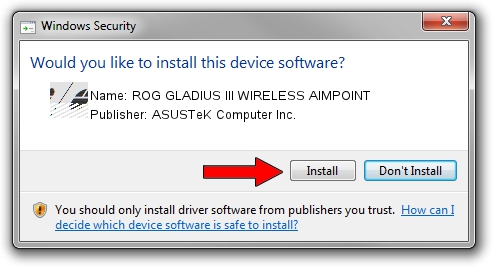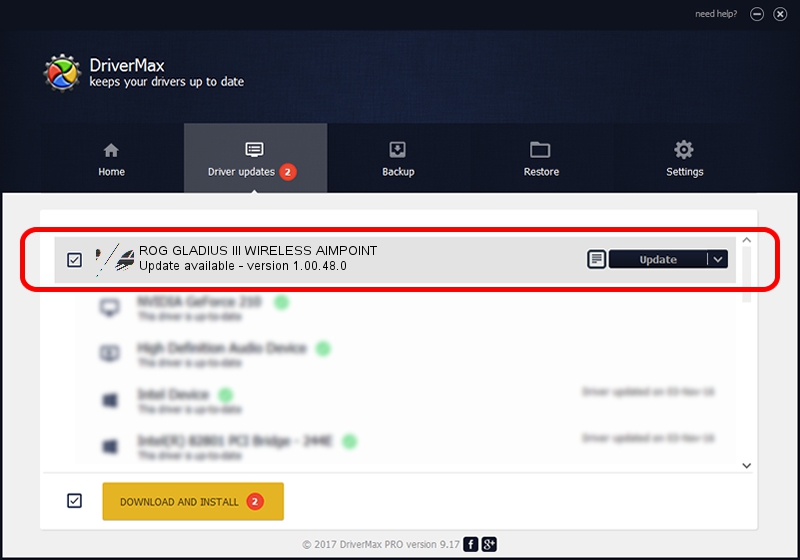Advertising seems to be blocked by your browser.
The ads help us provide this software and web site to you for free.
Please support our project by allowing our site to show ads.
Home /
Manufacturers /
ASUSTeK Computer Inc. /
ROG GLADIUS III WIRELESS AIMPOINT /
HID/{00001812-0000-1000-8000-00805f9b34fb}_Dev_VID&020b05_PID&1a74&Col01 /
1.00.48.0 Apr 11, 2023
ASUSTeK Computer Inc. ROG GLADIUS III WIRELESS AIMPOINT how to download and install the driver
ROG GLADIUS III WIRELESS AIMPOINT is a Mouse hardware device. This Windows driver was developed by ASUSTeK Computer Inc.. The hardware id of this driver is HID/{00001812-0000-1000-8000-00805f9b34fb}_Dev_VID&020b05_PID&1a74&Col01.
1. Install ASUSTeK Computer Inc. ROG GLADIUS III WIRELESS AIMPOINT driver manually
- Download the setup file for ASUSTeK Computer Inc. ROG GLADIUS III WIRELESS AIMPOINT driver from the link below. This download link is for the driver version 1.00.48.0 dated 2023-04-11.
- Run the driver installation file from a Windows account with administrative rights. If your User Access Control (UAC) is enabled then you will have to confirm the installation of the driver and run the setup with administrative rights.
- Go through the driver installation wizard, which should be quite easy to follow. The driver installation wizard will scan your PC for compatible devices and will install the driver.
- Restart your PC and enjoy the new driver, it is as simple as that.
Driver rating 3.1 stars out of 77138 votes.
2. Using DriverMax to install ASUSTeK Computer Inc. ROG GLADIUS III WIRELESS AIMPOINT driver
The most important advantage of using DriverMax is that it will setup the driver for you in the easiest possible way and it will keep each driver up to date, not just this one. How can you install a driver using DriverMax? Let's follow a few steps!
- Open DriverMax and click on the yellow button named ~SCAN FOR DRIVER UPDATES NOW~. Wait for DriverMax to scan and analyze each driver on your PC.
- Take a look at the list of detected driver updates. Scroll the list down until you locate the ASUSTeK Computer Inc. ROG GLADIUS III WIRELESS AIMPOINT driver. Click on Update.
- That's all, the driver is now installed!

Aug 27 2024 12:17PM / Written by Dan Armano for DriverMax
follow @danarm