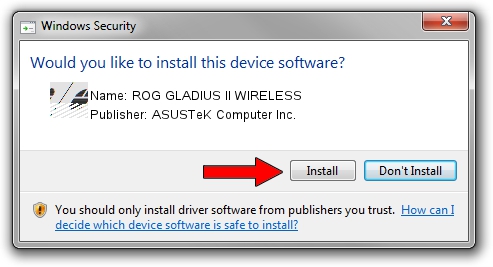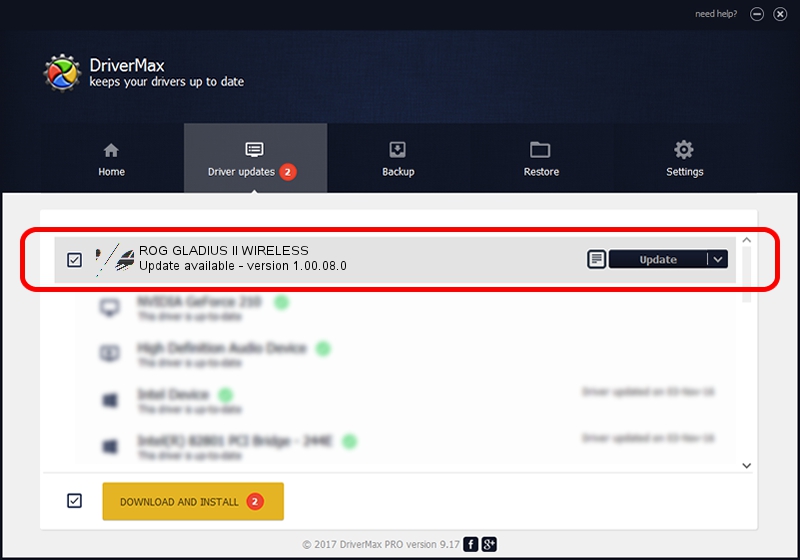Advertising seems to be blocked by your browser.
The ads help us provide this software and web site to you for free.
Please support our project by allowing our site to show ads.
Home /
Manufacturers /
ASUSTeK Computer Inc. /
ROG GLADIUS II WIRELESS /
HID/VID_0B05&PID_189E&MI_00 /
1.00.08.0 Jan 04, 2019
ASUSTeK Computer Inc. ROG GLADIUS II WIRELESS driver download and installation
ROG GLADIUS II WIRELESS is a Mouse hardware device. The developer of this driver was ASUSTeK Computer Inc.. The hardware id of this driver is HID/VID_0B05&PID_189E&MI_00; this string has to match your hardware.
1. Manually install ASUSTeK Computer Inc. ROG GLADIUS II WIRELESS driver
- You can download from the link below the driver installer file for the ASUSTeK Computer Inc. ROG GLADIUS II WIRELESS driver. The archive contains version 1.00.08.0 dated 2019-01-04 of the driver.
- Start the driver installer file from a user account with administrative rights. If your User Access Control Service (UAC) is started please confirm the installation of the driver and run the setup with administrative rights.
- Go through the driver installation wizard, which will guide you; it should be pretty easy to follow. The driver installation wizard will analyze your computer and will install the right driver.
- When the operation finishes shutdown and restart your computer in order to use the updated driver. It is as simple as that to install a Windows driver!
This driver was rated with an average of 3.4 stars by 93875 users.
2. How to install ASUSTeK Computer Inc. ROG GLADIUS II WIRELESS driver using DriverMax
The most important advantage of using DriverMax is that it will setup the driver for you in just a few seconds and it will keep each driver up to date, not just this one. How can you install a driver using DriverMax? Let's see!
- Open DriverMax and click on the yellow button that says ~SCAN FOR DRIVER UPDATES NOW~. Wait for DriverMax to analyze each driver on your computer.
- Take a look at the list of detected driver updates. Search the list until you locate the ASUSTeK Computer Inc. ROG GLADIUS II WIRELESS driver. Click the Update button.
- That's all, the driver is now installed!

Jul 4 2024 5:43AM / Written by Daniel Statescu for DriverMax
follow @DanielStatescu