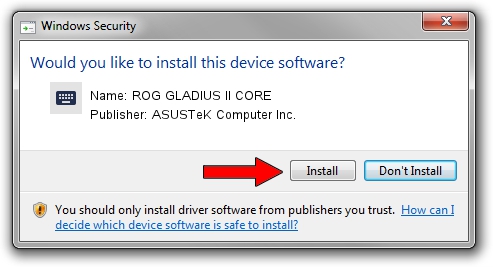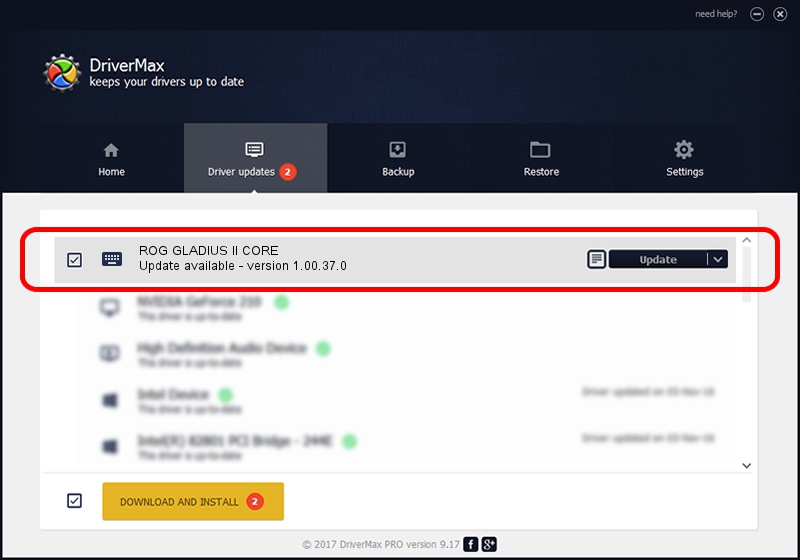Advertising seems to be blocked by your browser.
The ads help us provide this software and web site to you for free.
Please support our project by allowing our site to show ads.
Home /
Manufacturers /
ASUSTeK Computer Inc. /
ROG GLADIUS II CORE /
HID/VID_0B05&PID_18DD&MI_02&Col04 /
1.00.37.0 Aug 11, 2023
ASUSTeK Computer Inc. ROG GLADIUS II CORE - two ways of downloading and installing the driver
ROG GLADIUS II CORE is a Keyboard device. This Windows driver was developed by ASUSTeK Computer Inc.. The hardware id of this driver is HID/VID_0B05&PID_18DD&MI_02&Col04; this string has to match your hardware.
1. Install ASUSTeK Computer Inc. ROG GLADIUS II CORE driver manually
- Download the setup file for ASUSTeK Computer Inc. ROG GLADIUS II CORE driver from the link below. This is the download link for the driver version 1.00.37.0 dated 2023-08-11.
- Start the driver installation file from a Windows account with the highest privileges (rights). If your User Access Control (UAC) is started then you will have to accept of the driver and run the setup with administrative rights.
- Follow the driver setup wizard, which should be quite easy to follow. The driver setup wizard will analyze your PC for compatible devices and will install the driver.
- Restart your computer and enjoy the updated driver, it is as simple as that.
This driver was installed by many users and received an average rating of 4 stars out of 64107 votes.
2. Using DriverMax to install ASUSTeK Computer Inc. ROG GLADIUS II CORE driver
The advantage of using DriverMax is that it will install the driver for you in the easiest possible way and it will keep each driver up to date, not just this one. How can you install a driver with DriverMax? Let's see!
- Start DriverMax and click on the yellow button named ~SCAN FOR DRIVER UPDATES NOW~. Wait for DriverMax to analyze each driver on your PC.
- Take a look at the list of driver updates. Search the list until you locate the ASUSTeK Computer Inc. ROG GLADIUS II CORE driver. Click the Update button.
- That's all, the driver is now installed!

Sep 20 2024 9:41PM / Written by Dan Armano for DriverMax
follow @danarm