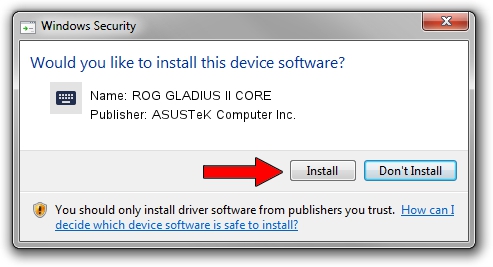Advertising seems to be blocked by your browser.
The ads help us provide this software and web site to you for free.
Please support our project by allowing our site to show ads.
Home /
Manufacturers /
ASUSTeK Computer Inc. /
ROG GLADIUS II CORE /
HID/VID_0B05&PID_18DD&MI_02&Col04 /
1.00.36.0 Jul 14, 2023
Download and install ASUSTeK Computer Inc. ROG GLADIUS II CORE driver
ROG GLADIUS II CORE is a Keyboard hardware device. The developer of this driver was ASUSTeK Computer Inc.. The hardware id of this driver is HID/VID_0B05&PID_18DD&MI_02&Col04; this string has to match your hardware.
1. How to manually install ASUSTeK Computer Inc. ROG GLADIUS II CORE driver
- Download the driver setup file for ASUSTeK Computer Inc. ROG GLADIUS II CORE driver from the link below. This is the download link for the driver version 1.00.36.0 released on 2023-07-14.
- Run the driver installation file from a Windows account with the highest privileges (rights). If your UAC (User Access Control) is running then you will have to confirm the installation of the driver and run the setup with administrative rights.
- Go through the driver setup wizard, which should be quite easy to follow. The driver setup wizard will scan your PC for compatible devices and will install the driver.
- Shutdown and restart your computer and enjoy the fresh driver, it is as simple as that.
This driver was installed by many users and received an average rating of 3.8 stars out of 59433 votes.
2. How to install ASUSTeK Computer Inc. ROG GLADIUS II CORE driver using DriverMax
The most important advantage of using DriverMax is that it will setup the driver for you in the easiest possible way and it will keep each driver up to date, not just this one. How can you install a driver using DriverMax? Let's see!
- Open DriverMax and push on the yellow button named ~SCAN FOR DRIVER UPDATES NOW~. Wait for DriverMax to scan and analyze each driver on your computer.
- Take a look at the list of driver updates. Scroll the list down until you find the ASUSTeK Computer Inc. ROG GLADIUS II CORE driver. Click on Update.
- That's all, the driver is now installed!

Sep 9 2024 12:24PM / Written by Andreea Kartman for DriverMax
follow @DeeaKartman