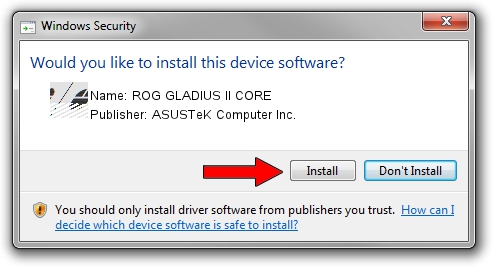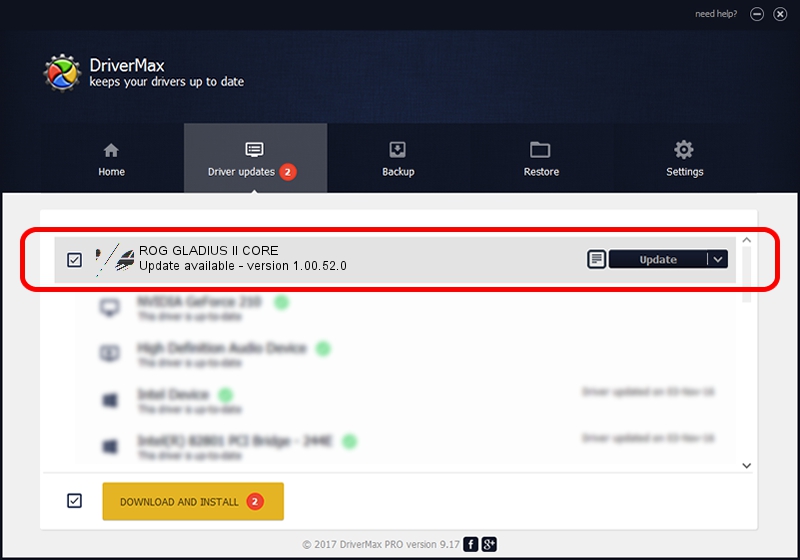Advertising seems to be blocked by your browser.
The ads help us provide this software and web site to you for free.
Please support our project by allowing our site to show ads.
Home /
Manufacturers /
ASUSTeK Computer Inc. /
ROG GLADIUS II CORE /
HID/VID_0B05&PID_18DD&MI_01 /
1.00.52.0 Aug 24, 2023
ASUSTeK Computer Inc. ROG GLADIUS II CORE - two ways of downloading and installing the driver
ROG GLADIUS II CORE is a Mouse hardware device. The Windows version of this driver was developed by ASUSTeK Computer Inc.. The hardware id of this driver is HID/VID_0B05&PID_18DD&MI_01; this string has to match your hardware.
1. Install ASUSTeK Computer Inc. ROG GLADIUS II CORE driver manually
- Download the driver setup file for ASUSTeK Computer Inc. ROG GLADIUS II CORE driver from the location below. This is the download link for the driver version 1.00.52.0 released on 2023-08-24.
- Start the driver installation file from a Windows account with administrative rights. If your User Access Control (UAC) is running then you will have to confirm the installation of the driver and run the setup with administrative rights.
- Go through the driver setup wizard, which should be pretty straightforward. The driver setup wizard will scan your PC for compatible devices and will install the driver.
- Shutdown and restart your computer and enjoy the new driver, it is as simple as that.
This driver was rated with an average of 3.3 stars by 93990 users.
2. How to install ASUSTeK Computer Inc. ROG GLADIUS II CORE driver using DriverMax
The most important advantage of using DriverMax is that it will setup the driver for you in just a few seconds and it will keep each driver up to date, not just this one. How easy can you install a driver with DriverMax? Let's see!
- Start DriverMax and push on the yellow button that says ~SCAN FOR DRIVER UPDATES NOW~. Wait for DriverMax to scan and analyze each driver on your computer.
- Take a look at the list of detected driver updates. Scroll the list down until you locate the ASUSTeK Computer Inc. ROG GLADIUS II CORE driver. Click the Update button.
- That's it, you installed your first driver!

Sep 17 2024 1:18PM / Written by Andreea Kartman for DriverMax
follow @DeeaKartman