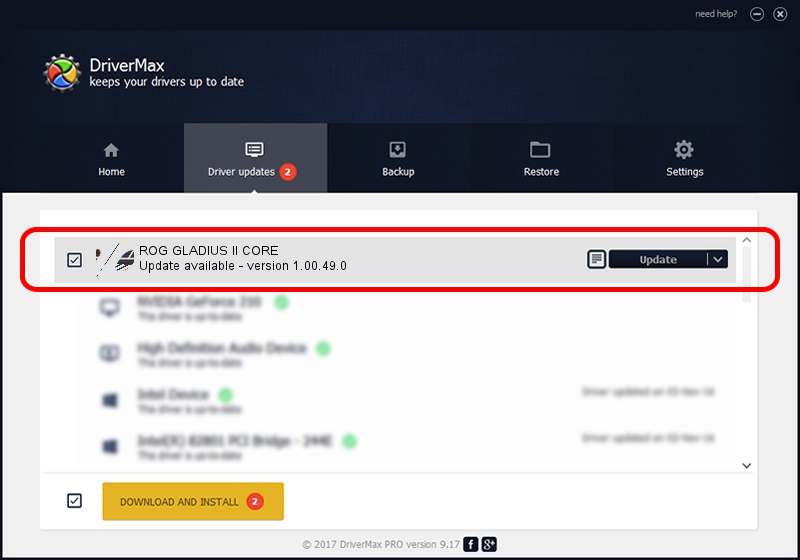Advertising seems to be blocked by your browser.
The ads help us provide this software and web site to you for free.
Please support our project by allowing our site to show ads.
Home /
Manufacturers /
ASUSTeK Computer Inc. /
ROG GLADIUS II CORE /
HID/VID_0B05&PID_18DD&MI_01 /
1.00.49.0 May 29, 2023
Driver for ASUSTeK Computer Inc. ROG GLADIUS II CORE - downloading and installing it
ROG GLADIUS II CORE is a Mouse hardware device. This Windows driver was developed by ASUSTeK Computer Inc.. HID/VID_0B05&PID_18DD&MI_01 is the matching hardware id of this device.
1. ASUSTeK Computer Inc. ROG GLADIUS II CORE - install the driver manually
- Download the driver setup file for ASUSTeK Computer Inc. ROG GLADIUS II CORE driver from the location below. This is the download link for the driver version 1.00.49.0 released on 2023-05-29.
- Run the driver installation file from a Windows account with administrative rights. If your User Access Control Service (UAC) is enabled then you will have to accept of the driver and run the setup with administrative rights.
- Go through the driver installation wizard, which should be pretty easy to follow. The driver installation wizard will analyze your PC for compatible devices and will install the driver.
- Restart your PC and enjoy the fresh driver, it is as simple as that.
This driver received an average rating of 3.7 stars out of 97087 votes.
2. How to install ASUSTeK Computer Inc. ROG GLADIUS II CORE driver using DriverMax
The advantage of using DriverMax is that it will setup the driver for you in just a few seconds and it will keep each driver up to date, not just this one. How can you install a driver with DriverMax? Let's take a look!
- Open DriverMax and press on the yellow button named ~SCAN FOR DRIVER UPDATES NOW~. Wait for DriverMax to analyze each driver on your computer.
- Take a look at the list of available driver updates. Search the list until you find the ASUSTeK Computer Inc. ROG GLADIUS II CORE driver. Click the Update button.
- Finished installing the driver!

Aug 31 2024 6:21PM / Written by Andreea Kartman for DriverMax
follow @DeeaKartman