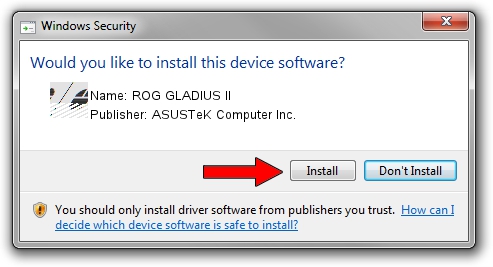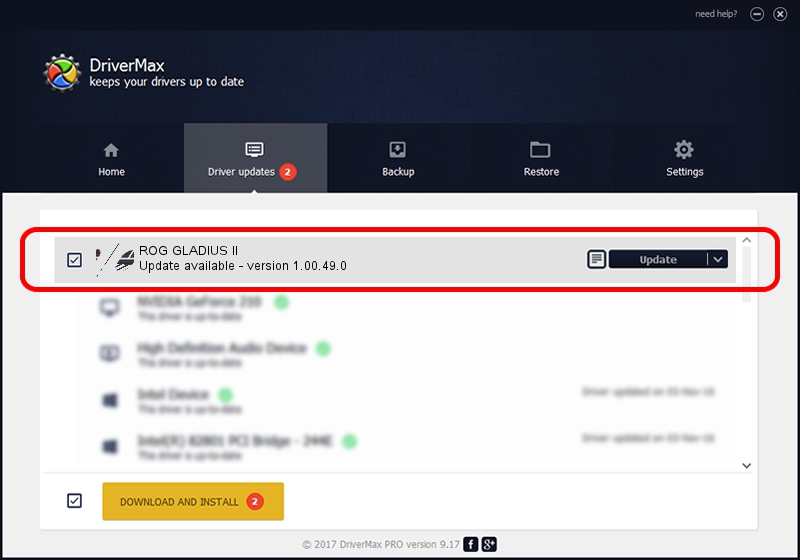Advertising seems to be blocked by your browser.
The ads help us provide this software and web site to you for free.
Please support our project by allowing our site to show ads.
Home /
Manufacturers /
ASUSTeK Computer Inc. /
ROG GLADIUS II /
HID/VID_0B05&PID_1845&MI_00 /
1.00.49.0 May 29, 2023
ASUSTeK Computer Inc. ROG GLADIUS II - two ways of downloading and installing the driver
ROG GLADIUS II is a Mouse hardware device. The Windows version of this driver was developed by ASUSTeK Computer Inc.. The hardware id of this driver is HID/VID_0B05&PID_1845&MI_00; this string has to match your hardware.
1. ASUSTeK Computer Inc. ROG GLADIUS II driver - how to install it manually
- Download the setup file for ASUSTeK Computer Inc. ROG GLADIUS II driver from the link below. This is the download link for the driver version 1.00.49.0 dated 2023-05-29.
- Run the driver setup file from a Windows account with the highest privileges (rights). If your User Access Control Service (UAC) is enabled then you will have to confirm the installation of the driver and run the setup with administrative rights.
- Go through the driver installation wizard, which should be quite easy to follow. The driver installation wizard will scan your PC for compatible devices and will install the driver.
- Restart your computer and enjoy the new driver, it is as simple as that.
This driver was installed by many users and received an average rating of 3.2 stars out of 97223 votes.
2. Using DriverMax to install ASUSTeK Computer Inc. ROG GLADIUS II driver
The most important advantage of using DriverMax is that it will install the driver for you in just a few seconds and it will keep each driver up to date, not just this one. How easy can you install a driver using DriverMax? Let's take a look!
- Start DriverMax and push on the yellow button named ~SCAN FOR DRIVER UPDATES NOW~. Wait for DriverMax to analyze each driver on your computer.
- Take a look at the list of driver updates. Scroll the list down until you locate the ASUSTeK Computer Inc. ROG GLADIUS II driver. Click on Update.
- Enjoy using the updated driver! :)

Aug 31 2024 6:18PM / Written by Dan Armano for DriverMax
follow @danarm