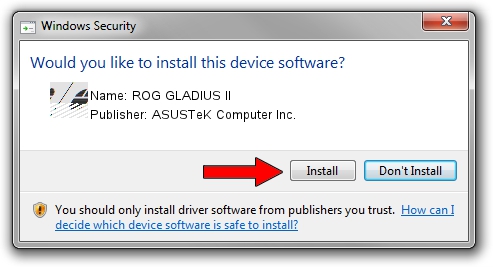Advertising seems to be blocked by your browser.
The ads help us provide this software and web site to you for free.
Please support our project by allowing our site to show ads.
Home /
Manufacturers /
ASUSTeK Computer Inc. /
ROG GLADIUS II /
HID/VID_0B05&PID_1845&MI_00 /
1.00.48.0 Apr 11, 2023
Download and install ASUSTeK Computer Inc. ROG GLADIUS II driver
ROG GLADIUS II is a Mouse device. This driver was developed by ASUSTeK Computer Inc.. The hardware id of this driver is HID/VID_0B05&PID_1845&MI_00; this string has to match your hardware.
1. How to manually install ASUSTeK Computer Inc. ROG GLADIUS II driver
- You can download from the link below the driver setup file for the ASUSTeK Computer Inc. ROG GLADIUS II driver. The archive contains version 1.00.48.0 released on 2023-04-11 of the driver.
- Run the driver installer file from a user account with administrative rights. If your UAC (User Access Control) is enabled please accept of the driver and run the setup with administrative rights.
- Follow the driver setup wizard, which will guide you; it should be quite easy to follow. The driver setup wizard will scan your computer and will install the right driver.
- When the operation finishes shutdown and restart your PC in order to use the updated driver. As you can see it was quite smple to install a Windows driver!
This driver received an average rating of 3.2 stars out of 77050 votes.
2. The easy way: using DriverMax to install ASUSTeK Computer Inc. ROG GLADIUS II driver
The advantage of using DriverMax is that it will setup the driver for you in the easiest possible way and it will keep each driver up to date, not just this one. How can you install a driver using DriverMax? Let's take a look!
- Open DriverMax and press on the yellow button that says ~SCAN FOR DRIVER UPDATES NOW~. Wait for DriverMax to scan and analyze each driver on your PC.
- Take a look at the list of available driver updates. Scroll the list down until you find the ASUSTeK Computer Inc. ROG GLADIUS II driver. Click the Update button.
- That's all, the driver is now installed!

Aug 27 2024 12:18PM / Written by Daniel Statescu for DriverMax
follow @DanielStatescu