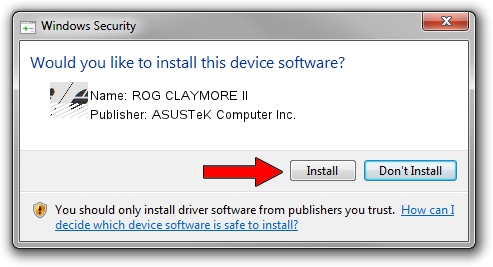Advertising seems to be blocked by your browser.
The ads help us provide this software and web site to you for free.
Please support our project by allowing our site to show ads.
Home /
Manufacturers /
ASUSTeK Computer Inc. /
ROG CLAYMORE II /
HID/VID_0B05&PID_1934&MI_02&Col04 /
1.00.50.0 Jul 14, 2023
ASUSTeK Computer Inc. ROG CLAYMORE II - two ways of downloading and installing the driver
ROG CLAYMORE II is a Mouse device. This Windows driver was developed by ASUSTeK Computer Inc.. HID/VID_0B05&PID_1934&MI_02&Col04 is the matching hardware id of this device.
1. Manually install ASUSTeK Computer Inc. ROG CLAYMORE II driver
- Download the driver setup file for ASUSTeK Computer Inc. ROG CLAYMORE II driver from the link below. This download link is for the driver version 1.00.50.0 dated 2023-07-14.
- Run the driver installation file from a Windows account with the highest privileges (rights). If your UAC (User Access Control) is enabled then you will have to confirm the installation of the driver and run the setup with administrative rights.
- Go through the driver installation wizard, which should be quite straightforward. The driver installation wizard will scan your PC for compatible devices and will install the driver.
- Shutdown and restart your computer and enjoy the updated driver, as you can see it was quite smple.
This driver was installed by many users and received an average rating of 4 stars out of 68340 votes.
2. How to use DriverMax to install ASUSTeK Computer Inc. ROG CLAYMORE II driver
The advantage of using DriverMax is that it will setup the driver for you in the easiest possible way and it will keep each driver up to date. How easy can you install a driver with DriverMax? Let's follow a few steps!
- Start DriverMax and click on the yellow button that says ~SCAN FOR DRIVER UPDATES NOW~. Wait for DriverMax to scan and analyze each driver on your computer.
- Take a look at the list of driver updates. Scroll the list down until you find the ASUSTeK Computer Inc. ROG CLAYMORE II driver. Click the Update button.
- Finished installing the driver!

Sep 9 2024 9:38AM / Written by Daniel Statescu for DriverMax
follow @DanielStatescu